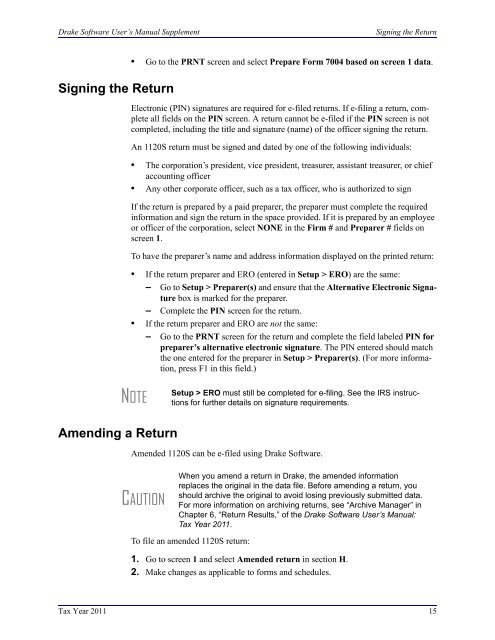Drake Software User's Manual Tax Year 2011 Supplement: S ...
Drake Software User's Manual Tax Year 2011 Supplement: S ...
Drake Software User's Manual Tax Year 2011 Supplement: S ...
Create successful ePaper yourself
Turn your PDF publications into a flip-book with our unique Google optimized e-Paper software.
<strong>Drake</strong> <strong>Software</strong> User’s <strong>Manual</strong> <strong>Supplement</strong>Signing the ReturnSigning the Return• Go to the PRNT screen and select Prepare Form 7004 based on screen 1 data.Electronic (PIN) signatures are required for e-filed returns. If e-filing a return, completeall fields on the PIN screen. A return cannot be e-filed if the PIN screen is notcompleted, including the title and signature (name) of the officer signing the return.An 1120S return must be signed and dated by one of the following individuals:• The corporation’s president, vice president, treasurer, assistant treasurer, or chiefaccounting officer• Any other corporate officer, such as a tax officer, who is authorized to signIf the return is prepared by a paid preparer, the preparer must complete the requiredinformation and sign the return in the space provided. If it is prepared by an employeeor officer of the corporation, select NONE in the Firm # and Preparer # fields onscreen 1.To have the preparer’s name and address information displayed on the printed return:• If the return preparer and ERO (entered in Setup > ERO) are the same:– Go to Setup > Preparer(s) and ensure that the Alternative Electronic Signaturebox is marked for the preparer.– Complete the PIN screen for the return.• If the return preparer and ERO are not the same:– Go to the PRNT screen for the return and complete the field labeled PIN forpreparer’s alternative electronic signature. The PIN entered should matchthe one entered for the preparer in Setup > Preparer(s). (For more information,press F1 in this field.)NOTESetup > ERO must still be completed for e-filing. See the IRS instructionsfor further details on signature requirements.Amending a ReturnAmended 1120S can be e-filed using <strong>Drake</strong> <strong>Software</strong>.CAUTIONWhen you amend a return in <strong>Drake</strong>, the amended informationreplaces the original in the data file. Before amending a return, youshould archive the original to avoid losing previously submitted data.For more information on archiving returns, see “Archive Manager” inChapter 6, “Return Results,” of the <strong>Drake</strong> <strong>Software</strong> User’s <strong>Manual</strong>:<strong>Tax</strong> <strong>Year</strong> <strong>2011</strong>.To file an amended 1120S return:1. Go to screen 1 and select Amended return in section H.2. Make changes as applicable to forms and schedules.<strong>Tax</strong> <strong>Year</strong> <strong>2011</strong> 15