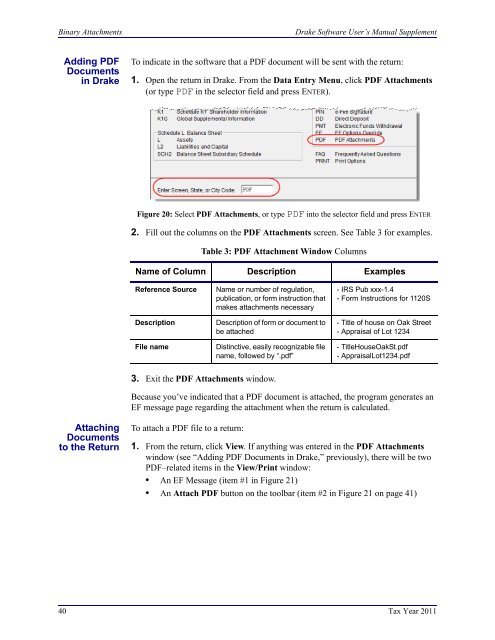Drake Software User's Manual Tax Year 2011 Supplement: S ...
Drake Software User's Manual Tax Year 2011 Supplement: S ...
Drake Software User's Manual Tax Year 2011 Supplement: S ...
Create successful ePaper yourself
Turn your PDF publications into a flip-book with our unique Google optimized e-Paper software.
Binary Attachments<strong>Drake</strong> <strong>Software</strong> User’s <strong>Manual</strong> <strong>Supplement</strong>Adding PDFDocumentsin <strong>Drake</strong>To indicate in the software that a PDF document will be sent with the return:1. Open the return in <strong>Drake</strong>. From the Data Entry Menu, click PDF Attachments(or type PDF in the selector field and press ENTER).Figure 20: Select PDF Attachments, or type PDF into the selector field and press ENTER2. Fill out the columns on the PDF Attachments screen. See Table 3 for examples.Table 3: PDF Attachment Window ColumnsName of Column Description ExamplesReference SourceDescriptionFile nameName or number of regulation,publication, or form instruction thatmakes attachments necessaryDescription of form or document tobe attachedDistinctive, easily recognizable filename, followed by “.pdf”- IRS Pub xxx-1.4- Form Instructions for 1120S- Title of house on Oak Street- Appraisal of Lot 1234- TitleHouseOakSt.pdf- AppraisalLot1234.pdf3. Exit the PDF Attachments window.Because you’ve indicated that a PDF document is attached, the program generates anEF message page regarding the attachment when the return is calculated.AttachingDocumentsto the ReturnTo attach a PDF file to a return:1. From the return, click View. If anything was entered in the PDF Attachmentswindow (see “Adding PDF Documents in <strong>Drake</strong>,” previously), there will be twoPDF–related items in the View/Print window:• An EF Message (item #1 in Figure 21)• An Attach PDF button on the toolbar (item #2 in Figure 21 on page 41)40 <strong>Tax</strong> <strong>Year</strong> <strong>2011</strong>