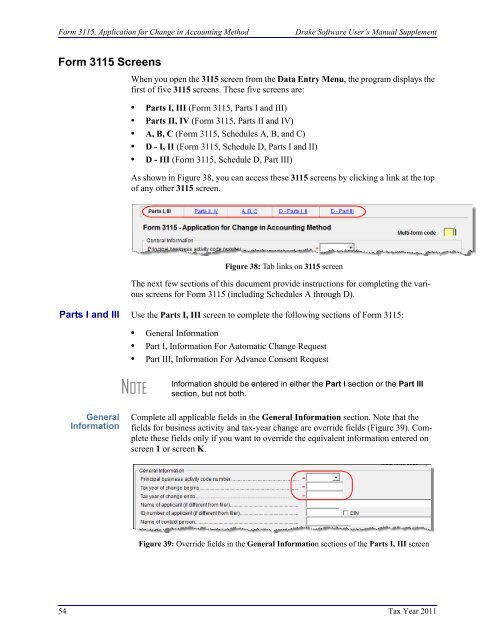Drake Software User's Manual Tax Year 2011 Supplement: S ...
Drake Software User's Manual Tax Year 2011 Supplement: S ...
Drake Software User's Manual Tax Year 2011 Supplement: S ...
Create successful ePaper yourself
Turn your PDF publications into a flip-book with our unique Google optimized e-Paper software.
Form 3115, Application for Change in Accounting Method<strong>Drake</strong> <strong>Software</strong> User’s <strong>Manual</strong> <strong>Supplement</strong>Form 3115 ScreensWhen you open the 3115 screen from the Data Entry Menu, the program displays thefirst of five 3115 screens. These five screens are:• Parts I, III (Form 3115, Parts I and III)• Parts II, IV (Form 3115, Parts II and IV)• A, B, C (Form 3115, Schedules A, B, and C)• D - I, II (Form 3115, Schedule D, Parts I and II)• D - III (Form 3115, Schedule D, Part III)As shown in Figure 38, you can access these 3115 screens by clicking a link at the topof any other 3115 screen.Figure 38: Tab links on 3115 screenThe next few sections of this document provide instructions for completing the variousscreens for Form 3115 (including Schedules A through D).Parts I and III Use the Parts I, III screen to complete the following sections of Form 3115:• General Information• Part I, Information For Automatic Change Request• Part III, Information For Advance Consent RequestNOTEInformation should be entered in either the Part I section or the Part IIIsection, but not both.GeneralInformationComplete all applicable fields in the General Information section. Note that thefields for business activity and tax-year change are override fields (Figure 39). Completethese fields only if you want to override the equivalent information entered onscreen 1 or screen K.Figure 39: Override fields in the General Information sections of the Parts I, III screen54 <strong>Tax</strong> <strong>Year</strong> <strong>2011</strong>