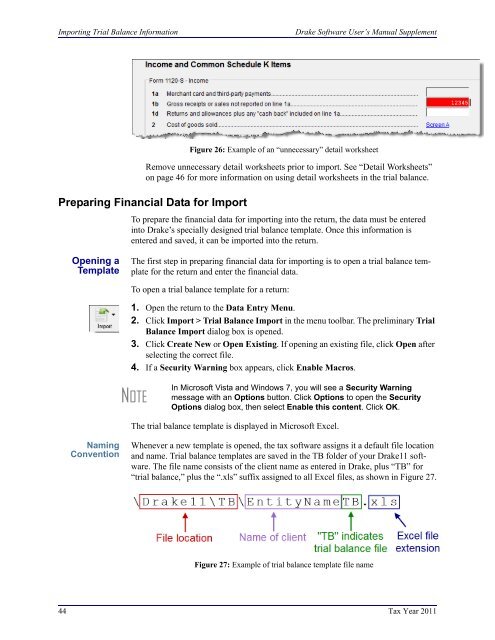Drake Software User's Manual Tax Year 2011 Supplement: S ...
Drake Software User's Manual Tax Year 2011 Supplement: S ...
Drake Software User's Manual Tax Year 2011 Supplement: S ...
Create successful ePaper yourself
Turn your PDF publications into a flip-book with our unique Google optimized e-Paper software.
Importing Trial Balance Information<strong>Drake</strong> <strong>Software</strong> User’s <strong>Manual</strong> <strong>Supplement</strong>Figure 26: Example of an “unnecessary” detail worksheetRemove unnecessary detail worksheets prior to import. See “Detail Worksheets”on page 46 for more information on using detail worksheets in the trial balance.Preparing Financial Data for ImportTo prepare the financial data for importing into the return, the data must be enteredinto <strong>Drake</strong>’s specially designed trial balance template. Once this information isentered and saved, it can be imported into the return.Opening aTemplateThe first step in preparing financial data for importing is to open a trial balance templatefor the return and enter the financial data.To open a trial balance template for a return:1. Open the return to the Data Entry Menu.2. Click Import > Trial Balance Import in the menu toolbar. The preliminary TrialBalance Import dialog box is opened.3. Click Create New or Open Existing. If opening an existing file, click Open afterselecting the correct file.4. If a Security Warning box appears, click Enable Macros.NOTEIn Microsoft Vista and Windows 7, you will see a Security Warningmessage with an Options button. Click Options to open the SecurityOptions dialog box, then select Enable this content. Click OK.The trial balance template is displayed in Microsoft Excel.NamingConventionWhenever a new template is opened, the tax software assigns it a default file locationand name. Trial balance templates are saved in the TB folder of your <strong>Drake</strong>11 software.The file name consists of the client name as entered in <strong>Drake</strong>, plus “TB” for“trial balance,” plus the “.xls” suffix assigned to all Excel files, as shown in Figure 27.Figure 27: Example of trial balance template file name44 <strong>Tax</strong> <strong>Year</strong> <strong>2011</strong>