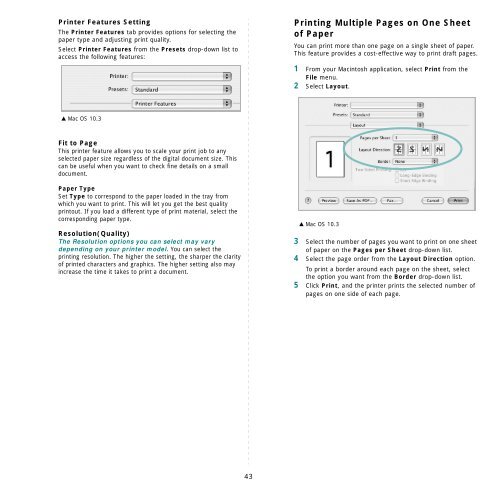Click to Download User Manual. - Home
Click to Download User Manual. - Home
Click to Download User Manual. - Home
- No tags were found...
Create successful ePaper yourself
Turn your PDF publications into a flip-book with our unique Google optimized e-Paper software.
Printer Features SettingThe Printer Features tab provides options for selecting thepaper type and adjusting print quality.Select Printer Features from the Presets drop-down list <strong>to</strong>access the following features:Printing Multiple Pages on One Shee<strong>to</strong>f PaperYou can print more than one page on a single sheet of paper.This feature provides a cost-effective way <strong>to</strong> print draft pages.1 From your Macin<strong>to</strong>sh application, select Print from theFile menu.2 Select Layout.▲ Mac OS 10.3Fit <strong>to</strong> PageThis printer feature allows you <strong>to</strong> scale your print job <strong>to</strong> anyselected paper size regardless of the digital document size. Thiscan be useful when you want <strong>to</strong> check fine details on a smalldocument.Paper TypeSet Type <strong>to</strong> correspond <strong>to</strong> the paper loaded in the tray fromwhich you want <strong>to</strong> print. This will let you get the best qualityprin<strong>to</strong>ut. If you load a different type of print material, select thecorresponding paper type.Resolution(Quality)The Resolution options you can select may varydepending on your printer model. You can select theprinting resolution. The higher the setting, the sharper the clarityof printed characters and graphics. The higher setting also mayincrease the time it takes <strong>to</strong> print a document.▲ Mac OS 10.33 Select the number of pages you want <strong>to</strong> print on one shee<strong>to</strong>f paper on the Pages per Sheet drop-down list.4 Select the page order from the Layout Direction option.To print a border around each page on the sheet, selectthe option you want from the Border drop-down list.5 <strong>Click</strong> Print, and the printer prints the selected number ofpages on one side of each page.43