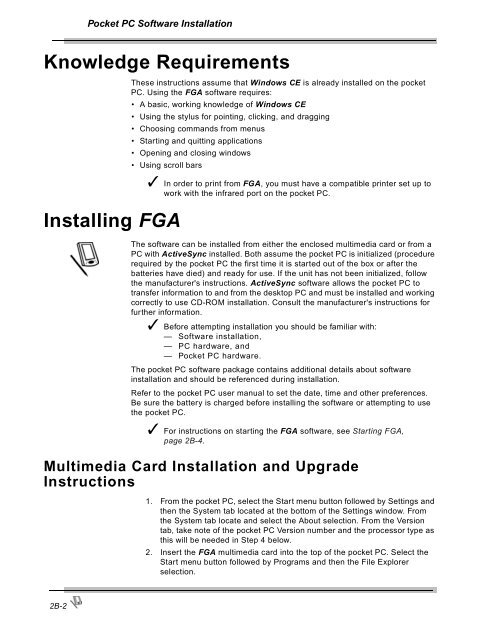Operating Instructions - Snap-on Equipment
Operating Instructions - Snap-on Equipment
Operating Instructions - Snap-on Equipment
You also want an ePaper? Increase the reach of your titles
YUMPU automatically turns print PDFs into web optimized ePapers that Google loves.
Pocket PC Software Installati<strong>on</strong>Knowledge RequirementsInstalling FGAThese instructi<strong>on</strong>s assume that Windows CE is already installed <strong>on</strong> the pocketPC. Using the FGA software requires:• A basic, working knowledge of Windows CE• Using the stylus for pointing, clicking, and dragging• Choosing commands from menus• Starting and quitting applicati<strong>on</strong>s• Opening and closing windows• Using scroll bars✓ In order to print from FGA, you must have a compatible printer set up towork with the infrared port <strong>on</strong> the pocket PC.The software can be installed from either the enclosed multimedia card or from aPC with ActiveSync installed. Both assume the pocket PC is initialized (procedurerequired by the pocket PC the first time it is started out of the box or after thebatteries have died) and ready for use. If the unit has not been initialized, followthe manufacturer's instructi<strong>on</strong>s. ActiveSync software allows the pocket PC totransfer informati<strong>on</strong> to and from the desktop PC and must be installed and workingcorrectly to use CD-ROM installati<strong>on</strong>. C<strong>on</strong>sult the manufacturer's instructi<strong>on</strong>s forfurther informati<strong>on</strong>.✓ Before attempting installati<strong>on</strong> you should be familiar with:— Software installati<strong>on</strong>,— PC hardware, and— Pocket PC hardware.The pocket PC software package c<strong>on</strong>tains additi<strong>on</strong>al details about softwareinstallati<strong>on</strong> and should be referenced during installati<strong>on</strong>.Refer to the pocket PC user manual to set the date, time and other preferences.Be sure the battery is charged before installing the software or attempting to usethe pocket PC.✓ For instructi<strong>on</strong>s <strong>on</strong> starting the FGA software, see Starting FGA,page 2B-4.Multimedia Card Installati<strong>on</strong> and Upgrade<str<strong>on</strong>g>Instructi<strong>on</strong>s</str<strong>on</strong>g>1. From the pocket PC, select the Start menu butt<strong>on</strong> followed by Settings andthen the System tab located at the bottom of the Settings window. Fromthe System tab locate and select the About selecti<strong>on</strong>. From the Versi<strong>on</strong>tab, take note of the pocket PC Versi<strong>on</strong> number and the processor type asthis will be needed in Step 4 below.2. Insert the FGA multimedia card into the top of the pocket PC. Select theStart menu butt<strong>on</strong> followed by Programs and then the File Explorerselecti<strong>on</strong>.2B-2