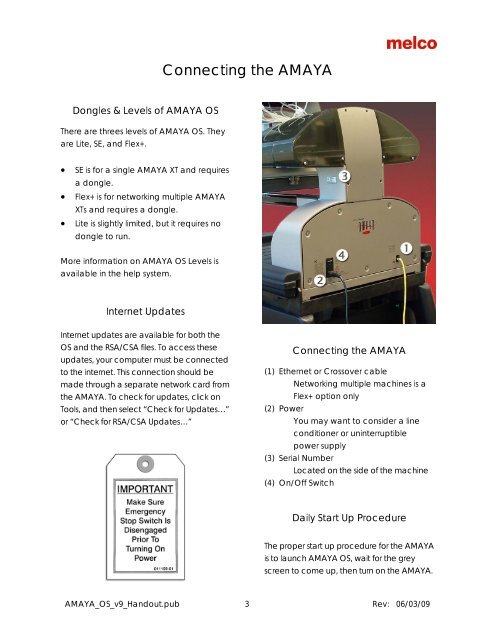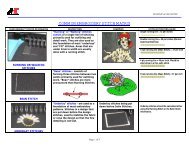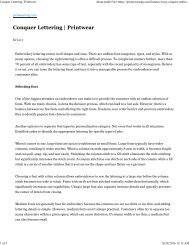Melco Compilation
Create successful ePaper yourself
Turn your PDF publications into a flip-book with our unique Google optimized e-Paper software.
Connecting the AMAYA<br />
Dongles & Levels of AMAYA OS<br />
There are threes levels of AMAYA OS. They<br />
are Lite, SE, and Flex+.<br />
• SE is for a single AMAYA XT and requires<br />
a dongle.<br />
• Flex+ is for networking multiple AMAYA<br />
XTs and requires a dongle.<br />
• Lite is slightly limited, but it requires no<br />
dongle to run.<br />
More information on AMAYA OS Levels is<br />
available in the help system.<br />
Internet Updates<br />
Internet updates are available for both the<br />
OS and the RSA/CSA files. To access these<br />
updates, your computer must be connected<br />
to the internet. This connection should be<br />
made through a separate network card from<br />
the AMAYA. To check for updates, click on<br />
Tools, and then select “Check for Updates…”<br />
or “Check for RSA/CSA Updates…”<br />
Connecting the AMAYA<br />
(1) Ethernet or Crossover cable<br />
Networking multiple machines is a<br />
Flex+ option only<br />
(2) Power<br />
You may want to consider a line<br />
conditioner or uninterruptible<br />
power supply<br />
(3) Serial Number<br />
Located on the side of the machine<br />
(4) On/Off Switch<br />
Daily Start Up Procedure<br />
The proper start up procedure for the AMAYA<br />
is to launch AMAYA OS, wait for the grey<br />
screen to come up, then turn on the AMAYA.<br />
AMAYA_OS_v9_Handout.pub 3 Rev: 06/03/09