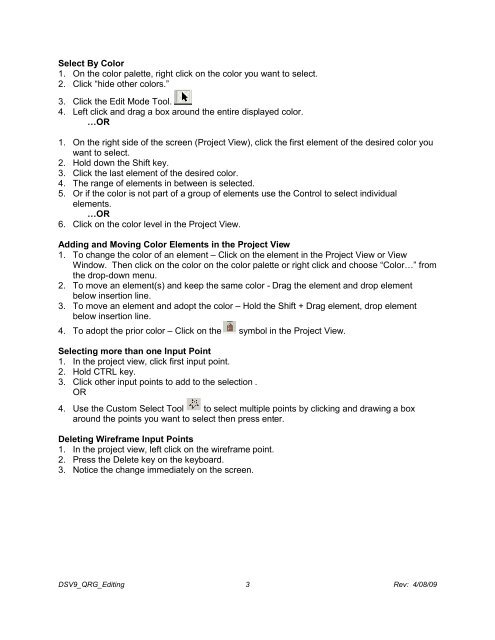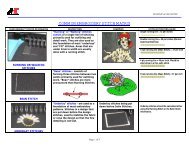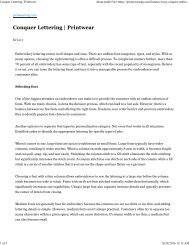Melco Compilation
Create successful ePaper yourself
Turn your PDF publications into a flip-book with our unique Google optimized e-Paper software.
Select By Color<br />
1. On the color palette, right click on the color you want to select.<br />
2. Click “hide other colors.”<br />
3. Click the Edit Mode Tool.<br />
4. Left click and drag a box around the entire displayed color.<br />
…OR<br />
1. On the right side of the screen (Project View), click the first element of the desired color you<br />
want to select.<br />
2. Hold down the Shift key.<br />
3. Click the last element of the desired color.<br />
4. The range of elements in between is selected.<br />
5. Or if the color is not part of a group of elements use the Control to select individual<br />
elements.<br />
…OR<br />
6. Click on the color level in the Project View.<br />
Adding and Moving Color Elements in the Project View<br />
1. To change the color of an element – Click on the element in the Project View or View<br />
Window. Then click on the color on the color palette or right click and choose “Color…” from<br />
the drop-down menu.<br />
2. To move an element(s) and keep the same color - Drag the element and drop element<br />
below insertion line.<br />
3. To move an element and adopt the color – Hold the Shift + Drag element, drop element<br />
below insertion line.<br />
4. To adopt the prior color – Click on the symbol in the Project View.<br />
Selecting more than one Input Point<br />
1. In the project view, click first input point.<br />
2. Hold CTRL key.<br />
3. Click other input points to add to the selection .<br />
OR<br />
4. Use the Custom Select Tool to select multiple points by clicking and drawing a box<br />
around the points you want to select then press enter.<br />
Deleting Wireframe Input Points<br />
1. In the project view, left click on the wireframe point.<br />
2. Press the Delete key on the keyboard.<br />
3. Notice the change immediately on the screen.<br />
DSV9_QRG_Editing 3 Rev: 4/08/09