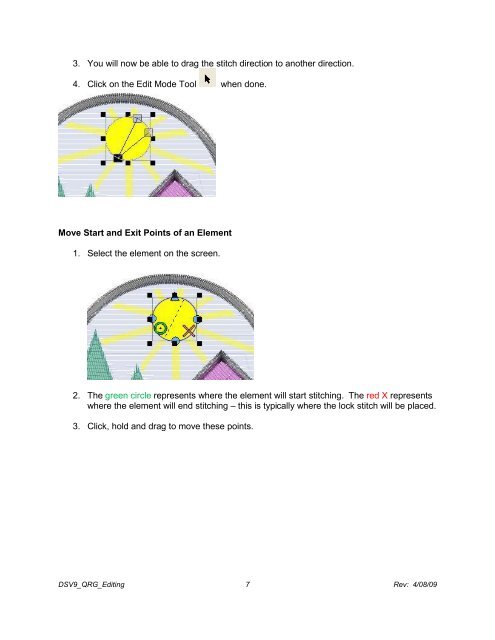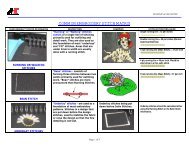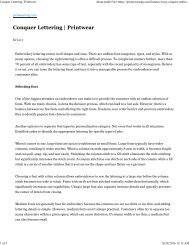- Page 1 and 2:
Webinar #1 Getting Started DesignSh
- Page 3 and 4:
Project View: Managing Your Element
- Page 5 and 6:
Managing Colors Current Color Desig
- Page 7 and 8:
Accessing the Help System The help
- Page 9 and 10:
Help System Videos Many topics have
- Page 11 and 12:
Creating a Lettering Segment 1. Sel
- Page 13 and 14:
On Screen Manipulation of Lettering
- Page 15 and 16:
Spacing Auto Kern • Adjusts the s
- Page 17 and 18:
Icon Identification 1. Edit Mode -
- Page 19 and 20:
Scale and rotate lettering elements
- Page 21 and 22:
Auto Borders All of the following c
- Page 23 and 24:
Add Underlay 1. Click on text on th
- Page 25 and 26:
Lettering - Object Properties Dialo
- Page 27 and 28:
Adjust the space between two letter
- Page 29 and 30:
• Arc - Adjust the arc radius ang
- Page 31 and 32:
1. Type letters for shadow effect.
- Page 33 and 34:
letter to avoid a possible “threa
- Page 35 and 36: Understanding & Changing Stitch Typ
- Page 37 and 38: Common Stitch Types for Multi-Stitc
- Page 39 and 40: Accessing the Color System Object P
- Page 41 and 42: Color Properties If accessed from t
- Page 43 and 44: Webinar #3 Object Properties Design
- Page 45 and 46: Top Stitching: Stitch Types Satin
- Page 47 and 48: Underlay Center Walk 1. Good for sm
- Page 49 and 50: Tie In & Tie Off DSV9_WO3_Object_Pr
- Page 51 and 52: Clicking the button next to Auto De
- Page 53 and 54: Digitizing Tools and Basic Function
- Page 55 and 56: Column 1 Input Method Column 1 Uses
- Page 57 and 58: Single Line Input Methods • Excel
- Page 59 and 60: Enabling Pull Compensation Using pu
- Page 61 and 62: Max Pull Comp • Specified Maximum
- Page 63 and 64: Enabling an Underlay When a column,
- Page 65 and 66: Zig Zag *Available in the Object Pr
- Page 67 and 68: Digitizing Tools and Basic Function
- Page 69 and 70: Complex Fill Input (Traditional Inp
- Page 71 and 72: Complex Fill Input (Unafil Input Mo
- Page 73 and 74: Complex Fill Input (Manual Input Mo
- Page 75 and 76: Walk Input Method DesignShop V9 Bas
- Page 77 and 78: DesignShop Symbols Icons Straight P
- Page 79 and 80: Creating a Walk Element Straights,
- Page 81 and 82: EDITING Change Properties for the E
- Page 83 and 84: Select By Color 1. On the color pal
- Page 85: 7. Double click on a point- brings
- Page 89 and 90: Appliqué / Tackle Twill - Sewing P
- Page 91 and 92: Example 1: Tackle Twill Design Loca
- Page 93 and 94: Appliqué: Tackdown Stitch Object T
- Page 95 and 96: Appliqué Tackdown (Top Stitching)
- Page 97 and 98: Object Properties - Miter Effect (D
- Page 99 and 100: Webinar #4 Wireframe Editing Design
- Page 101 and 102: Wireframe Editing DesignShop V9 Qui
- Page 103 and 104: Editing Wireframe Points Drag a poi
- Page 105 and 106: Editing Wireframe Segments Clicking
- Page 107 and 108: Actual Size Tool This tool displays
- Page 109 and 110: The Digitizing Process 1. Get the G
- Page 111 and 112: AMAYA XT, AMAYA BRAVO & AMAYA OS V9
- Page 113 and 114: Connecting the AMAYA Dongles & Leve
- Page 115 and 116: Needles BACK SIDE FRONT Needle Orie
- Page 117 and 118: Changing a Needle It is recommended
- Page 119 and 120: More Backing and Topping Informatio
- Page 121 and 122: Procedure to Run the AMAYA 1. Load
- Page 123 and 124: Hooping Choosing the appropriate ho
- Page 125 and 126: Color Groups (SE & Flex+ Only) Colo
- Page 127 and 128: Embroidery File Formats Wire Frame
- Page 129 and 130: Sewing Caps 1. Load Design or use L
- Page 131 and 132: AMAYA Laser Alignment (SE & Flex+ O
- Page 133 and 134: Contents of Class Page 3 4 4 5 8 10
- Page 135 and 136: Bobbin We recommend continuous fila
- Page 137 and 138:
Choosing a Needle Choosing the appr
- Page 139 and 140:
Backings and Toppings Cut Away Stan
- Page 141 and 142:
AMAYA Keypad Single Key Operations
- Page 143 and 144:
Setting Presser Foot Height On the
- Page 145 and 146:
Color Sequence Settings Color - Nee
- Page 147 and 148:
Color Sequence Commands (SE & Flex+
- Page 149 and 150:
Settings by Color (SE & Flex+ Only)
- Page 151 and 152:
Maintenance • The oiler is plugge
- Page 153 and 154:
More AMAYA OS Settings Larger Icons
- Page 155 and 156:
BRAVO & BRAVO OS V11 BRAVO OS V11 C
- Page 157 and 158:
Connecting the BRAVO Dongles & Leve
- Page 159 and 160:
Needles FRONT SIDE BACK Needle Orie
- Page 161 and 162:
Changing a Needle When installing n
- Page 163 and 164:
More Backing and Topping Informatio
- Page 165 and 166:
Procedure to Run the BRAVO 1. Load
- Page 167 and 168:
Hooping Round hoops give the m
- Page 169 and 170:
Color Sequence Settings Cont. Color
- Page 171 and 172:
Embroidery File Formats Wire Frame
- Page 173 and 174:
Sewing Caps 1. Load Design or use L
- Page 175:
More BRAVO OS Settings Naming Your