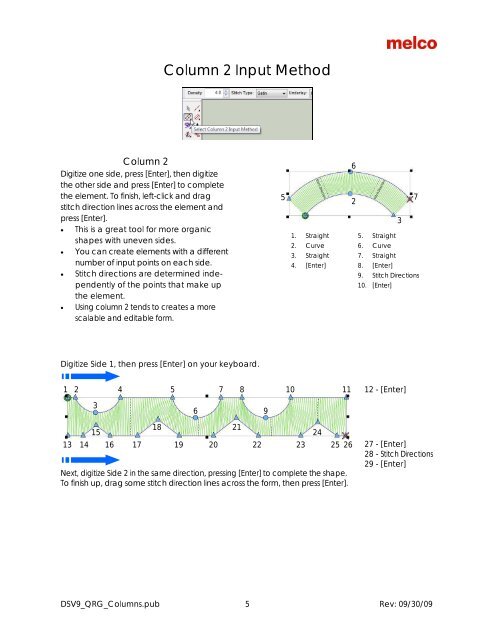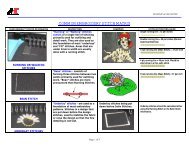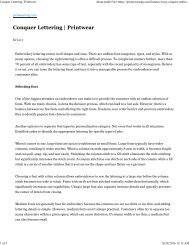Melco Compilation
Create successful ePaper yourself
Turn your PDF publications into a flip-book with our unique Google optimized e-Paper software.
Column 2 Input Method<br />
Column 2<br />
Digitize one side, press [Enter], then digitize<br />
the other side and press [Enter] to complete<br />
the element. To finish, left-click and drag<br />
stitch direction lines across the element and<br />
press [Enter].<br />
• This is a great tool for more organic<br />
shapes with uneven sides.<br />
• You can create elements with a different<br />
number of input points on each side.<br />
• Stitch directions are determined independently<br />
of the points that make up<br />
the element.<br />
• Using column 2 tends to creates a more<br />
scalable and editable form.<br />
5<br />
Stitch Direction<br />
1. Straight<br />
2. Curve<br />
3. Straight<br />
4. [Enter]<br />
6<br />
2<br />
Stitch Direction<br />
7<br />
3<br />
5. Straight<br />
6. Curve<br />
7. Straight<br />
8. [Enter]<br />
9. Stitch Directions<br />
10. [Enter]<br />
Digitize Side 1, then press [Enter] on your keyboard.<br />
1 2 4<br />
5 7<br />
8 10<br />
11<br />
12 - [Enter]<br />
3<br />
6<br />
9<br />
13 14<br />
15<br />
18 21<br />
24<br />
16 17 19 20 22 23 25 26<br />
Next, digitize Side 2 in the same direction, pressing [Enter] to complete the shape.<br />
To finish up, drag some stitch direction lines across the form, then press [Enter].<br />
27 - [Enter]<br />
28 - Stitch Directions<br />
29 - [Enter]<br />
DSV9_QRG_Columns.pub 5 Rev: 09/30/09