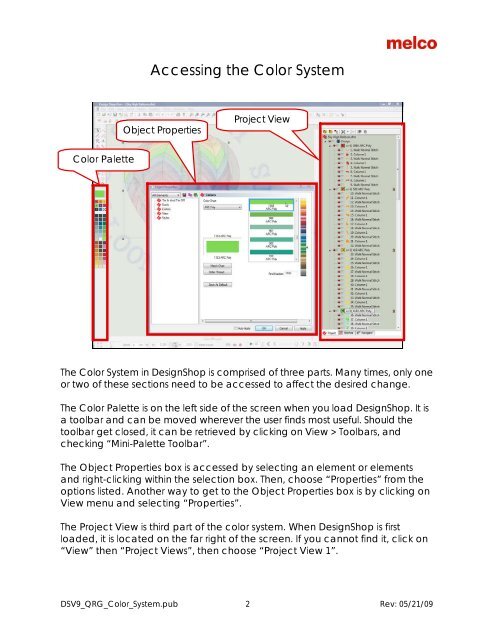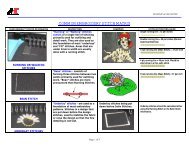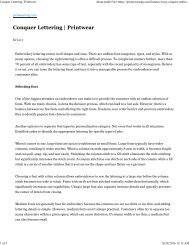Melco Compilation
Create successful ePaper yourself
Turn your PDF publications into a flip-book with our unique Google optimized e-Paper software.
Accessing the Color System<br />
Object Properties<br />
Project View<br />
Color Palette<br />
The Color System in DesignShop is comprised of three parts. Many times, only one<br />
or two of these sections need to be accessed to affect the desired change.<br />
The Color Palette is on the left side of the screen when you load DesignShop. It is<br />
a toolbar and can be moved wherever the user finds most useful. Should the<br />
toolbar get closed, it can be retrieved by clicking on View > Toolbars, and<br />
checking “Mini-Palette Toolbar”.<br />
The Object Properties box is accessed by selecting an element or elements<br />
and right-clicking within the selection box. Then, choose “Properties” from the<br />
options listed. Another way to get to the Object Properties box is by clicking on<br />
View menu and selecting “Properties”.<br />
The Project View is third part of the color system. When DesignShop is first<br />
loaded, it is located on the far right of the screen. If you cannot find it, click on<br />
“View” then “Project Views”, then choose “Project View 1”.<br />
DSV9_QRG_Color_System.pub 2 Rev: 05/21/09