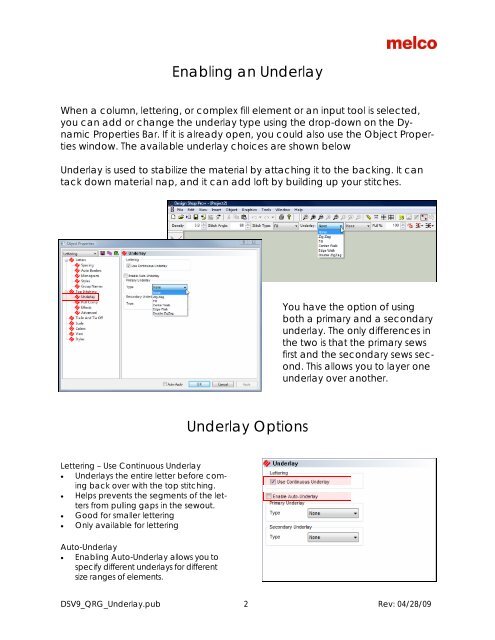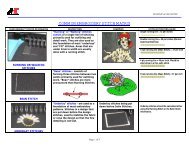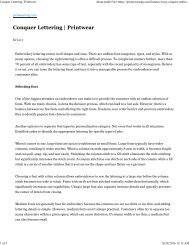Melco Compilation
Create successful ePaper yourself
Turn your PDF publications into a flip-book with our unique Google optimized e-Paper software.
Enabling an Underlay<br />
When a column, lettering, or complex fill element or an input tool is selected,<br />
you can add or change the underlay type using the drop-down on the Dynamic<br />
Properties Bar. If it is already open, you could also use the Object Properties<br />
window. The available underlay choices are shown below<br />
Underlay is used to stabilize the material by attaching it to the backing. It can<br />
tack down material nap, and it can add loft by building up your stitches.<br />
You have the option of using<br />
both a primary and a secondary<br />
underlay. The only differences in<br />
the two is that the primary sews<br />
first and the secondary sews second.<br />
This allows you to layer one<br />
underlay over another.<br />
Underlay Options<br />
Lettering – Use Continuous Underlay<br />
• Underlays the entire letter before coming<br />
back over with the top stitching.<br />
• Helps prevents the segments of the letters<br />
from pulling gaps in the sewout.<br />
• Good for smaller lettering<br />
• Only available for lettering<br />
Auto-Underlay<br />
• Enabling Auto-Underlay allows you to<br />
specify different underlays for different<br />
size ranges of elements.<br />
DSV9_QRG_Underlay.pub 2 Rev: 04/28/09