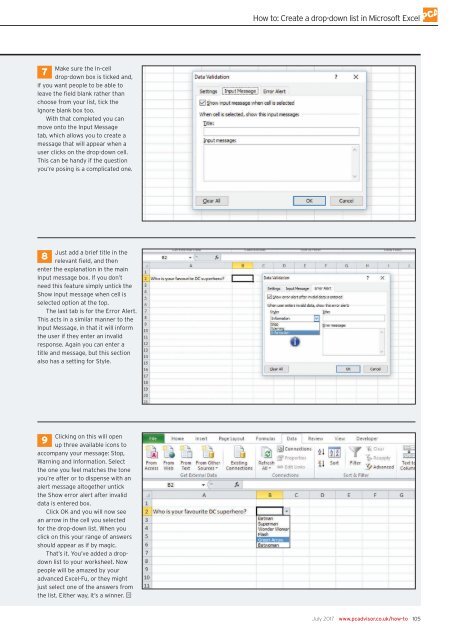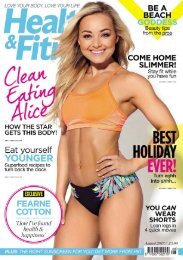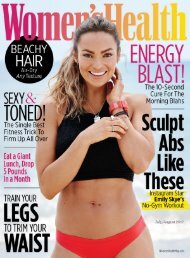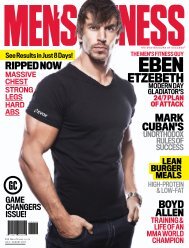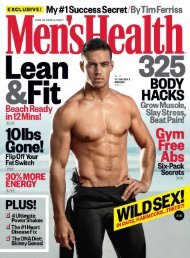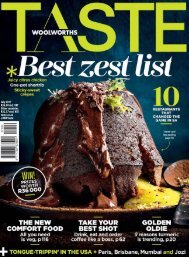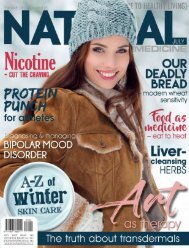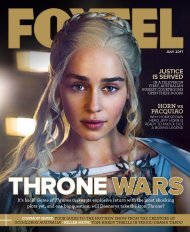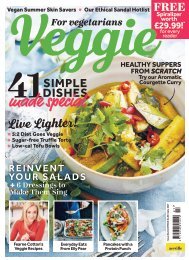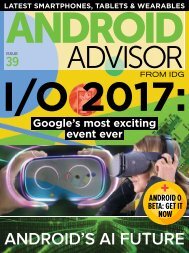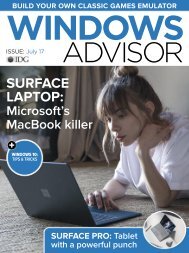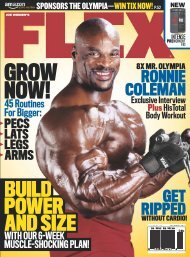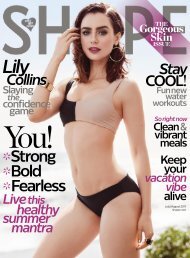You also want an ePaper? Increase the reach of your titles
YUMPU automatically turns print PDFs into web optimized ePapers that Google loves.
How to: Create a drop-down list in Microsoft Excel<br />
Make sure the In-cell<br />
7<br />
drop-down box is ticked and,<br />
if you want people to be able to<br />
leave the field blank rather than<br />
choose from your list, tick the<br />
Ignore blank box too.<br />
With that completed you can<br />
move onto the Input Message<br />
tab, which allows you to create a<br />
message that will appear when a<br />
user clicks on the drop-down cell.<br />
This can be handy if the question<br />
you’re posing is a complicated one.<br />
Just add a brief title in the<br />
8<br />
relevant field, and then<br />
enter the explanation in the main<br />
Input message box. If you don’t<br />
need this feature simply untick the<br />
Show input message when cell is<br />
selected option at the top.<br />
The last tab is for the Error Alert.<br />
This acts in a similar manner to the<br />
Input Message, in that it will inform<br />
the user if they enter an invalid<br />
response. Again you can enter a<br />
title and message, but this section<br />
also has a setting for Style.<br />
Clicking on this will open<br />
9<br />
up three available icons to<br />
accompany your message: Stop,<br />
Warning and Information. Select<br />
the one you feel matches the tone<br />
you’re after or to dispense with an<br />
alert message altogether untick<br />
the Show error alert after invalid<br />
data is entered box.<br />
Click OK and you will now see<br />
an arrow in the cell you selected<br />
for the drop-down list. When you<br />
click on this your range of answers<br />
should appear as if by magic.<br />
That’s it. You’ve added a dropdown<br />
list to your worksheet. Now<br />
people will be amazed by your<br />
advanced Excel-Fu, or they might<br />
just select one of the answers from<br />
the list. Either way, it’s a winner. J<br />
<strong>July</strong> <strong>2017</strong> www.pcadvisor.co.uk/how-to 105