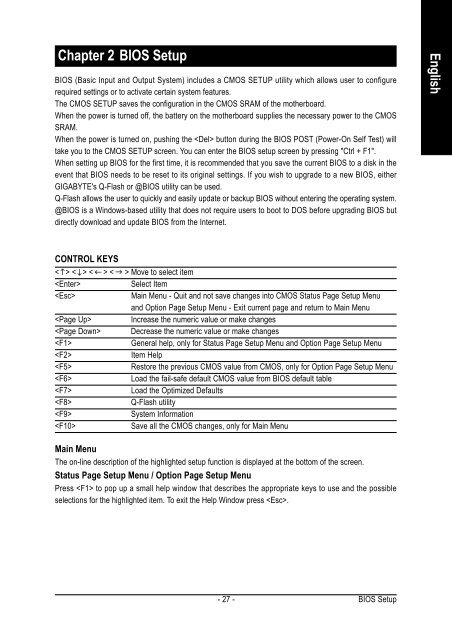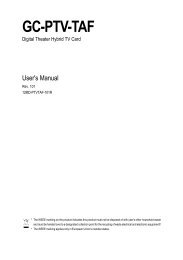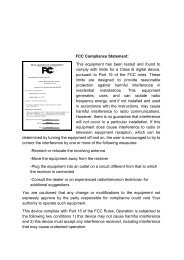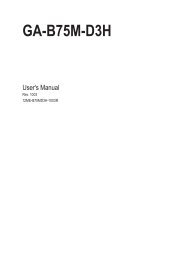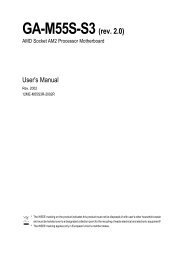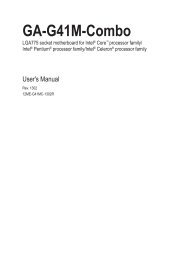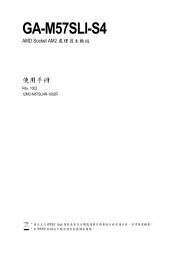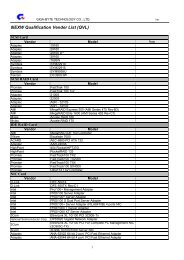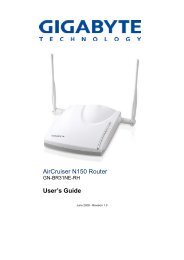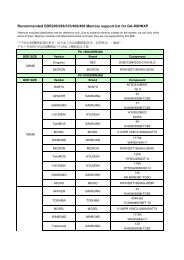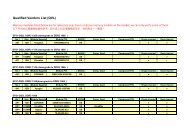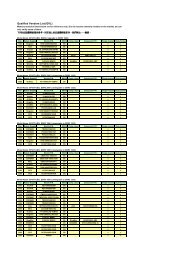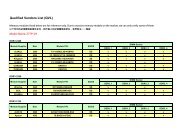GA-K8VM800M / GA-K8VM800M-RH - visit site - Gigabyte
GA-K8VM800M / GA-K8VM800M-RH - visit site - Gigabyte
GA-K8VM800M / GA-K8VM800M-RH - visit site - Gigabyte
You also want an ePaper? Increase the reach of your titles
YUMPU automatically turns print PDFs into web optimized ePapers that Google loves.
Chapter 2 BIOS Setup<br />
BIOS (Basic Input and Output System) includes a CMOS SETUP utility which allows user to configure<br />
required settings or to activate certain system features.<br />
The CMOS SETUP saves the configuration in the CMOS SRAM of the motherboard.<br />
When the power is turned off, the battery on the motherboard supplies the necessary power to the CMOS<br />
SRAM.<br />
When the power is turned on, pushing the button during the BIOS POST (Power-On Self Test) will<br />
take you to the CMOS SETUP screen. You can enter the BIOS setup screen by pressing "Ctrl + F1".<br />
When setting up BIOS for the first time, it is recommended that you save the current BIOS to a disk in the<br />
event that BIOS needs to be reset to its original settings. If you wish to upgrade to a new BIOS, either<br />
GI<strong>GA</strong>BYTE's Q-Flash or @BIOS utility can be used.<br />
Q-Flash allows the user to quickly and easily update or backup BIOS without entering the operating system.<br />
@BIOS is a Windows-based utility that does not require users to boot to DOS before upgrading BIOS but<br />
directly download and update BIOS from the Internet.<br />
CONTROL KEYS<br />
< > < > < > < > Move to select item<br />
Select Item<br />
Main Menu - Quit and not save changes into CMOS Status Page Setup Menu<br />
and Option Page Setup Menu - Exit current page and return to Main Menu<br />
Increase the numeric value or make changes<br />
Decrease the numeric value or make changes<br />
General help, only for Status Page Setup Menu and Option Page Setup Menu<br />
Item Help<br />
Restore the previous CMOS value from CMOS, only for Option Page Setup Menu<br />
Load the fail-safe default CMOS value from BIOS default table<br />
Load the Optimized Defaults<br />
Q-Flash utility<br />
System Information<br />
Save all the CMOS changes, only for Main Menu<br />
Main Menu<br />
The on-line description of the highlighted setup function is displayed at the bottom of the screen.<br />
Status Page Setup Menu / Option Page Setup Menu<br />
Press to pop up a small help window that describes the appropriate keys to use and the possible<br />
selections for the highlighted item. To exit the Help Window press .<br />
- 27 -<br />
BIOS Setup<br />
English