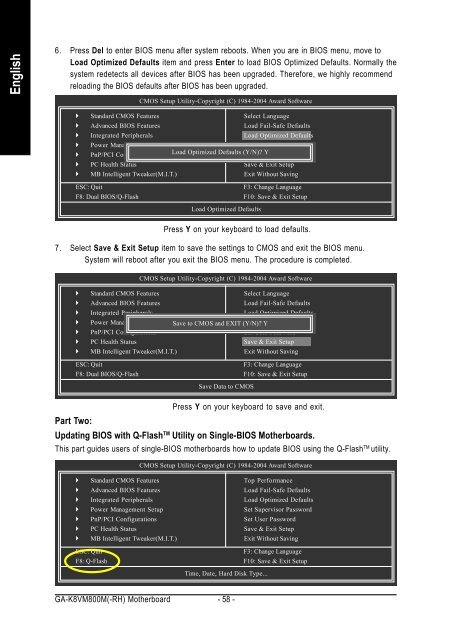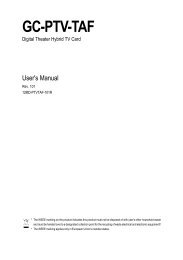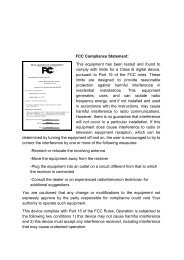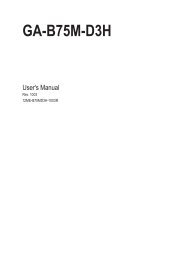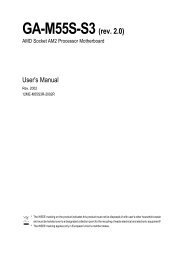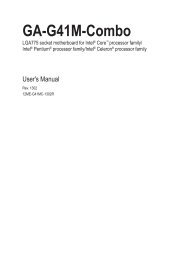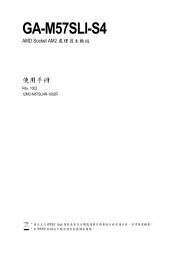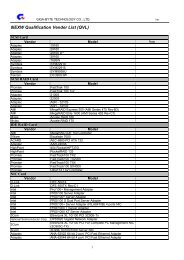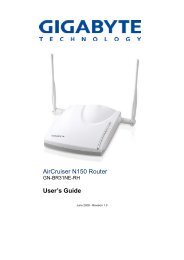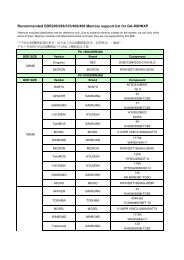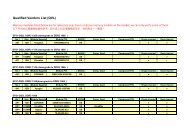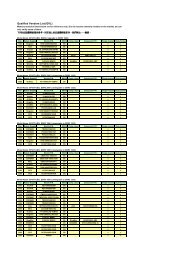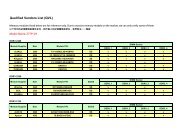GA-K8VM800M / GA-K8VM800M-RH - visit site - Gigabyte
GA-K8VM800M / GA-K8VM800M-RH - visit site - Gigabyte
GA-K8VM800M / GA-K8VM800M-RH - visit site - Gigabyte
Create successful ePaper yourself
Turn your PDF publications into a flip-book with our unique Google optimized e-Paper software.
English<br />
6. Press Del to enter BIOS menu after system reboots. When you are in BIOS menu, move to<br />
Load Optimized Defaults item and press Enter to load BIOS Optimized Defaults. Normally the<br />
system redetects all devices after BIOS has been upgraded. Therefore, we highly recommend<br />
reloading the BIOS defaults after BIOS has been upgraded.<br />
CMOS Setup Utility-Copyright (C) 1984-2004 Award Software<br />
� Standard CMOS Features<br />
Select Language<br />
� Advanced BIOS Features<br />
Load Fail-Safe Defaults<br />
� Integrated Peripherals<br />
Load Optimized Defaults<br />
� Power Management Setup<br />
Set Supervisor Password<br />
� PnP/PCI Configurations<br />
Load Optimized Defaults (Y/N)?<br />
Set User<br />
Y<br />
Password<br />
� PC Health Status<br />
Save & Exit Setup<br />
� MB Intelligent Tweaker(M.I.T.)<br />
Exit Without Saving<br />
ESC: Quit F3: Change Language<br />
F8: Dual BIOS/Q-Flash F10: Save & Exit Setup<br />
Load Optimized Defaults<br />
<strong>GA</strong>-<strong>K8VM800M</strong>(-<strong>RH</strong>) Motherboard - 58 -<br />
Press Y on your keyboard to load defaults.<br />
7. Select Save & Exit Setup item to save the settings to CMOS and exit the BIOS menu.<br />
System will reboot after you exit the BIOS menu. The procedure is completed.<br />
CMOS Setup Utility-Copyright (C) 1984-2004 Award Software<br />
� Standard CMOS Features<br />
Select Language<br />
� Advanced BIOS Features<br />
Load Fail-Safe Defaults<br />
� Integrated Peripherals<br />
Load Optimized Defaults<br />
� Power Management Setup Save to CMOS and EXIT (Y/N)? Set Supervisor Y Password<br />
� PnP/PCI Configurations<br />
Set User Password<br />
� PC Health Status<br />
Save & Exit Setup<br />
� MB Intelligent Tweaker(M.I.T.)<br />
Exit Without Saving<br />
ESC: Quit F3: Change Language<br />
F8: Dual BIOS/Q-Flash F10: Save & Exit Setup<br />
Save Data to CMOS<br />
Press Y on your keyboard to save and exit.<br />
Part Two:<br />
Updating BIOS with Q-FlashTM Utility on Single-BIOS Motherboards.<br />
This part guides users of single-BIOS motherboards how to update BIOS using the Q-FlashTM utility.<br />
� Standard CMOS Features<br />
� Advanced BIOS Features<br />
� Integrated Peripherals<br />
� Power Management Setup<br />
� PnP/PCI Configurations<br />
� PC Health Status<br />
� MB Intelligent Tweaker(M.I.T.)<br />
CMOS Setup Utility-Copyright (C) 1984-2004 Award Software<br />
Top Performance<br />
Load Fail-Safe Defaults<br />
Load Optimized Defaults<br />
Set Supervisor Password<br />
Set User Password<br />
Save & Exit Setup<br />
Exit Without Saving<br />
ESC: Quit F3: Change Language<br />
F8: Q-Flash F10: Save & Exit Setup<br />
Time, Date, Hard Disk Type...