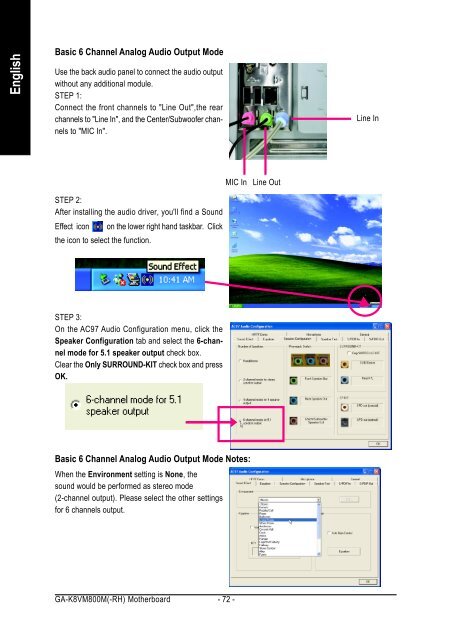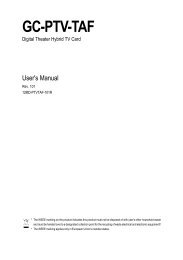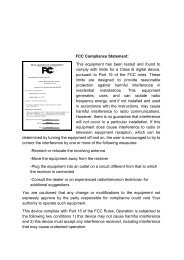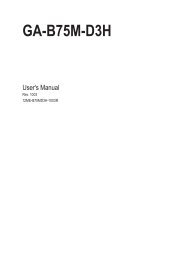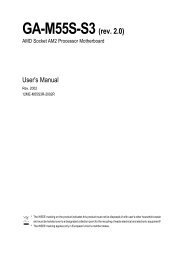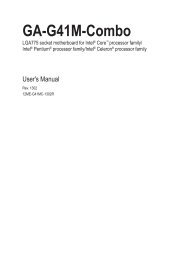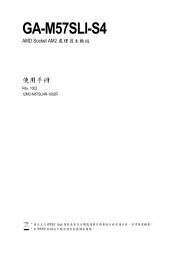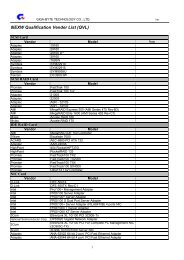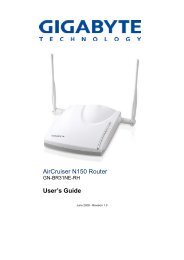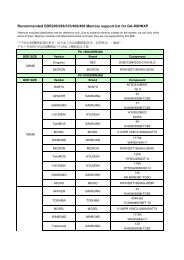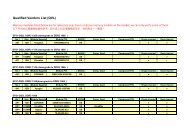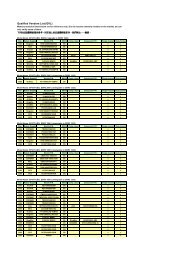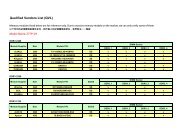GA-K8VM800M / GA-K8VM800M-RH - visit site - Gigabyte
GA-K8VM800M / GA-K8VM800M-RH - visit site - Gigabyte
GA-K8VM800M / GA-K8VM800M-RH - visit site - Gigabyte
You also want an ePaper? Increase the reach of your titles
YUMPU automatically turns print PDFs into web optimized ePapers that Google loves.
English<br />
Basic 6 Channel Analog Audio Output Mode<br />
Use the back audio panel to connect the audio output<br />
without any additional module.<br />
STEP 1:<br />
Connect the front channels to "Line Out",the rear<br />
channels to "Line In", and the Center/Subwoofer channels<br />
to "MIC In".<br />
STEP 2:<br />
After installing the audio driver, you'll find a Sound<br />
Effect icon on the lower right hand taskbar. Click<br />
the icon to select the function.<br />
STEP 3:<br />
On the AC97 Audio Configuration menu, click the<br />
Speaker Configuration tab and select the 6-channel<br />
mode for 5.1 speaker output check box.<br />
Clear the Only SURROUND-KIT check box and press<br />
OK.<br />
MIC In<br />
Basic 6 Channel Analog Audio Output Mode Notes:<br />
When the Environment setting is None, the<br />
sound would be performed as stereo mode<br />
(2-channel output). Please select the other settings<br />
for 6 channels output.<br />
<strong>GA</strong>-<strong>K8VM800M</strong>(-<strong>RH</strong>) Motherboard - 72 -<br />
Line Out<br />
Line In