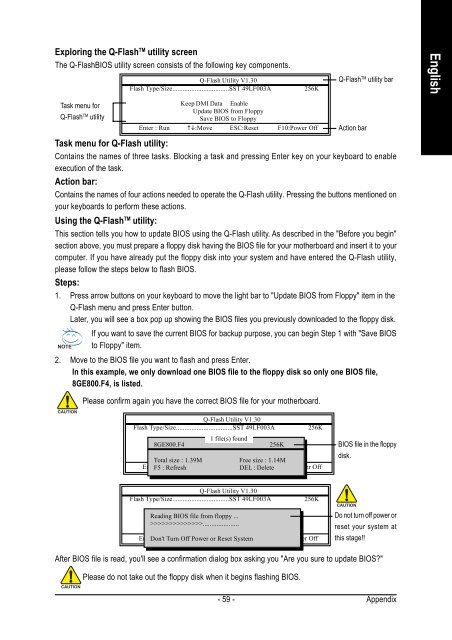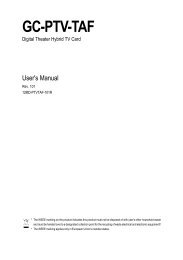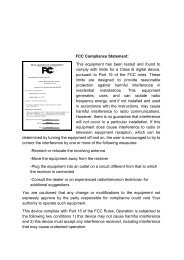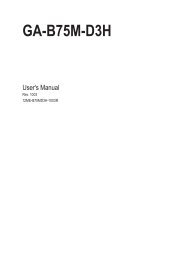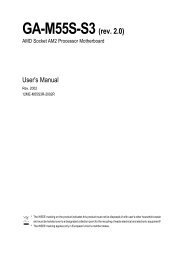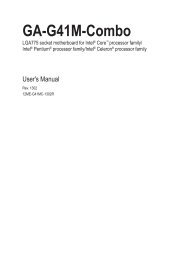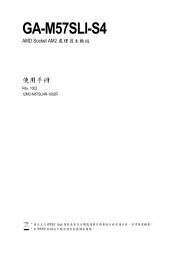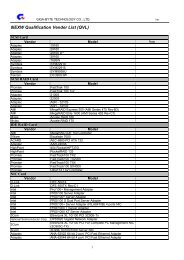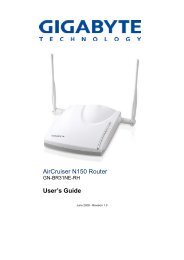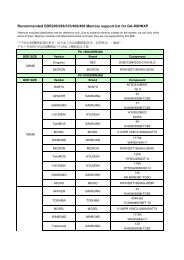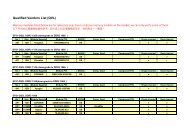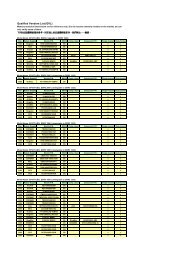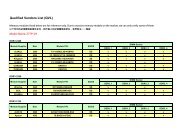GA-K8VM800M / GA-K8VM800M-RH - visit site - Gigabyte
GA-K8VM800M / GA-K8VM800M-RH - visit site - Gigabyte
GA-K8VM800M / GA-K8VM800M-RH - visit site - Gigabyte
You also want an ePaper? Increase the reach of your titles
YUMPU automatically turns print PDFs into web optimized ePapers that Google loves.
Exploring the Q-Flash TM utility screen<br />
The Q-FlashBIOS utility screen consists of the following key components.<br />
Task menu for<br />
Q-FlashTM utility<br />
Q-Flash Utility V1.30<br />
Flash Type/Size.................................SST 49LF003A 256K<br />
Keep DMI Data Enable<br />
Update BIOS from Floppy<br />
Save BIOS to Floppy<br />
Enter : Run ��:Move ESC:Reset F10:Power Off<br />
Task menu for Q-Flash utility:<br />
Contains the names of three tasks. Blocking a task and pressing Enter key on your keyboard to enable<br />
execution of the task.<br />
Action bar:<br />
Contains the names of four actions needed to operate the Q-Flash utility. Pressing the buttons mentioned on<br />
your keyboards to perform these actions.<br />
Using the Q-FlashTM utility:<br />
This section tells you how to update BIOS using the Q-Flash utility. As described in the "Before you begin"<br />
section above, you must prepare a floppy disk having the BIOS file for your motherboard and insert it to your<br />
computer. If you have already put the floppy disk into your system and have entered the Q-Flash utility,<br />
please follow the steps below to flash BIOS.<br />
Steps:<br />
1. Press arrow buttons on your keyboard to move the light bar to "Update BIOS from Floppy" item in the<br />
Q-Flash menu and press Enter button.<br />
Later, you will see a box pop up showing the BIOS files you previously downloaded to the floppy disk.<br />
If you want to save the current BIOS for backup purpose, you can begin Step 1 with "Save BIOS<br />
to Floppy" item.<br />
2. Move to the BIOS file you want to flash and press Enter.<br />
In this example, we only download one BIOS file to the floppy disk so only one BIOS file,<br />
8GE800.F4, is listed.<br />
Please confirm again you have the correct BIOS file for your motherboard.<br />
Q-Flash Utility V1.30<br />
Flash Type/Size.................................SST 49LF003A 256K<br />
1 file(s) found<br />
8GE800.F4Keep DMI Data Enable 256K<br />
Update BIOS from Floppy<br />
Total size : 1.39M Save BIOS to Free Floppy size : 1.14M<br />
Enter F5 : Run : Refresh ��:Move ESC:Reset DEL : Delete F10:Power Off<br />
Q-Flash Utility V1.30<br />
Flash Type/Size.................................SST 49LF003A 256K<br />
Reading BIOS Keep file DMI from Data floppy Enable ...<br />
>>>>>>>>>>>>>>.....................<br />
Update BIOS from Floppy<br />
Save BIOS to Floppy<br />
Enter Don't : Run Turn Off ��:Move Power or Reset ESC:Reset System F10:Power Off<br />
- 59 -<br />
BIOS file in the floppy<br />
disk.<br />
Do not turn off power or<br />
reset your system at<br />
this stage!!<br />
After BIOS file is read, you'll see a confirmation dialog box asking you "Are you sure to update BIOS?"<br />
Please do not take out the floppy disk when it begins flashing BIOS.<br />
Q-Flash TM utility bar<br />
Action bar<br />
Appendix<br />
English