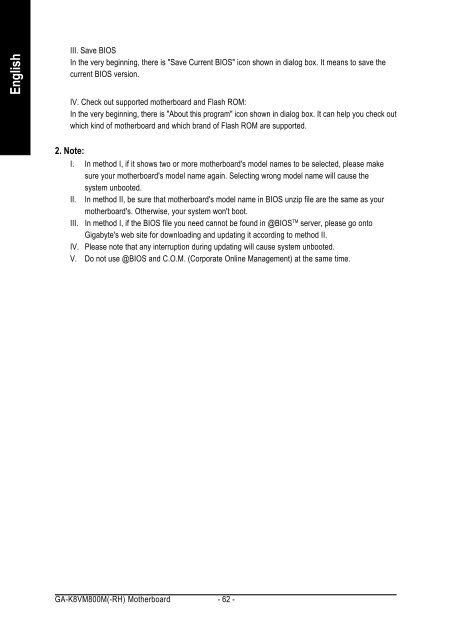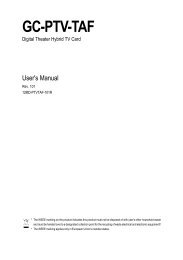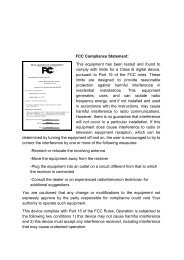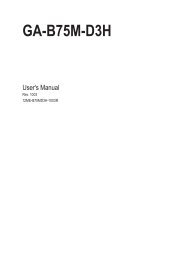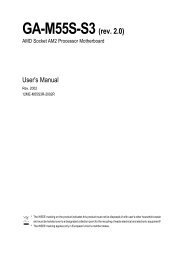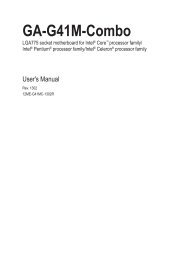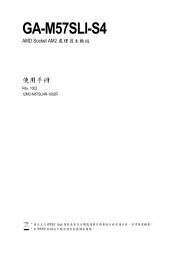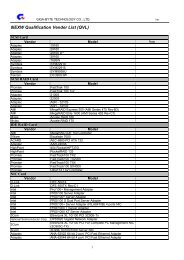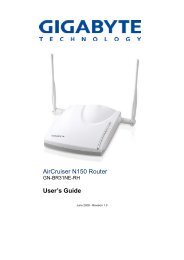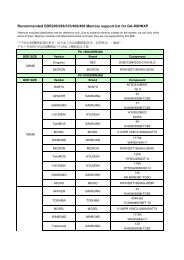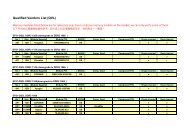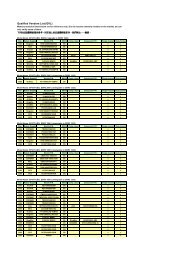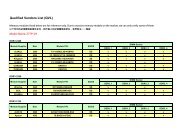GA-K8VM800M / GA-K8VM800M-RH - visit site - Gigabyte
GA-K8VM800M / GA-K8VM800M-RH - visit site - Gigabyte
GA-K8VM800M / GA-K8VM800M-RH - visit site - Gigabyte
Create successful ePaper yourself
Turn your PDF publications into a flip-book with our unique Google optimized e-Paper software.
English<br />
III. Save BIOS<br />
In the very beginning, there is "Save Current BIOS" icon shown in dialog box. It means to save the<br />
current BIOS version.<br />
IV. Check out supported motherboard and Flash ROM:<br />
In the very beginning, there is "About this program" icon shown in dialog box. It can help you check out<br />
which kind of motherboard and which brand of Flash ROM are supported.<br />
2. Note:<br />
I. In method I, if it shows two or more motherboard's model names to be selected, please make<br />
sure your motherboard's model name again. Selecting wrong model name will cause the<br />
system unbooted.<br />
II. In method II, be sure that motherboard's model name in BIOS unzip file are the same as your<br />
motherboard's. Otherwise, your system won't boot.<br />
III. In method I, if the BIOS file you need cannot be found in @BIOS TM server, please go onto<br />
<strong>Gigabyte</strong>'s web <strong>site</strong> for downloading and updating it according to method II.<br />
IV. Please note that any interruption during updating will cause system unbooted.<br />
V. Do not use @BIOS and C.O.M. (Corporate Online Management) at the same time.<br />
<strong>GA</strong>-<strong>K8VM800M</strong>(-<strong>RH</strong>) Motherboard - 62 -