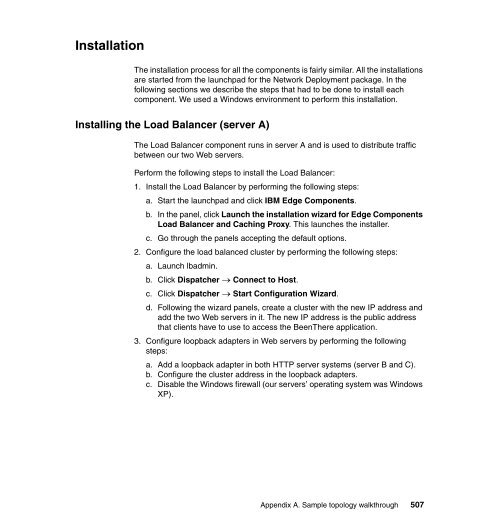- Page 1:
WebSphere Application Server V7.0:
- Page 4 and 5:
Note: Before using this information
- Page 6 and 7:
2.2 Tivoli Directory Server . . . .
- Page 8 and 9:
5.1.3 Security . . . . . . . . . .
- Page 10 and 11:
7.9 WebSphere performance tools . .
- Page 12 and 13:
11.4 Web services architecture . .
- Page 14 and 15:
14.9.7 Java Command Language (JACL)
- Page 16 and 17:
xiv WebSphere Application Server V7
- Page 18 and 19:
Trademarks IBM, the IBM logo, and i
- Page 20 and 21:
xviii WebSphere Application Server
- Page 22 and 23:
Tze Puah is an Application Infrastr
- Page 24 and 25:
Become a published author Join us f
- Page 26 and 27:
1.1 Java Platform Enterprise Editio
- Page 28 and 29:
1.2 WebSphere Application Server ov
- Page 30 and 31:
1.2.2 Evolving Java application dev
- Page 32 and 33:
Runtime provisioning WebSphere Appl
- Page 34 and 35:
WebSphere Application Server suppor
- Page 36 and 37:
Installation Factory WebSphere Appl
- Page 38 and 39:
WebSphere Application Server for z/
- Page 40 and 41:
These features become more importan
- Page 42 and 43:
1.4 Supported hardware, platforms,
- Page 44 and 45:
Operating systems Versions Linux®
- Page 46 and 47:
1.4.5 Directory servers Databases V
- Page 48 and 49:
► Product binaries and source cod
- Page 50 and 51:
Some of the features of Rational Ap
- Page 52 and 53:
Groovy and PHP. It also includes ap
- Page 54 and 55:
2.1 Tivoli Access Manager IBM Tivol
- Page 56 and 57:
All communication between the Tivol
- Page 58 and 59:
LDAP is a fast and simple way of lo
- Page 60 and 61:
For WebSphere Application Server Ve
- Page 62 and 63:
WebSphere MQ applications can send
- Page 64 and 65:
► Technology Adapters These adapt
- Page 66 and 67:
The IBM WebSphere DataPower SOA App
- Page 68 and 69:
Client or Server Internet IP Firewa
- Page 70 and 71:
2.6 DB2 IBM DB2 is an open-standard
- Page 72 and 73:
2.7.1 Integration with WebSphere Ap
- Page 74 and 75:
50 WebSphere Application Server V7.
- Page 76 and 77:
3.1 WebSphere Application Server co
- Page 78 and 79:
Administration is greatly enhanced
- Page 80 and 81:
About Figure 3-2 : This figure only
- Page 82 and 83:
It is also possible to replicate se
- Page 84 and 85:
DMgr Node Deployment Manager Node A
- Page 86 and 87:
3.1.6 Deployment manager Local conf
- Page 88 and 89:
3.1.8 Job manager The administrativ
- Page 90 and 91:
Web server plug-ins A Web server ca
- Page 92 and 93:
SIP proxy The SIP proxy design is b
- Page 94 and 95:
3.1.11 Generic servers A generic se
- Page 96 and 97:
► Aligns WebSphere applications c
- Page 98 and 99:
3.2.1 Single cell configurations Yo
- Page 100 and 101:
Node Agent Application Server Deplo
- Page 102 and 103:
Node Agent V5.1 Application Server
- Page 104 and 105:
Administrative Agent WebSphere Appl
- Page 106 and 107:
Cluster workload management Workloa
- Page 108 and 109:
groups enables WebSphere Applicatio
- Page 110 and 111:
Mixed topologies Figure 3-23 shows
- Page 112 and 113:
3.4 Runtime processes In this secti
- Page 114 and 115:
Node Agent Application Server Deplo
- Page 116 and 117:
3.5.3 IBM HTTP Server as an unmanag
- Page 118 and 119:
4.1 Infrastructure planning This se
- Page 120 and 121:
4.2.1 Scalability Scalability, as u
- Page 122 and 123:
4.2.2 Caching 6. Reevaluate. Recogn
- Page 124 and 125:
- Consider regular maintenance. In
- Page 126 and 127:
4.2.6 Security Disaster recovery co
- Page 128 and 129:
► Plan for certificates and their
- Page 130 and 131:
4.3 Sizing the infrastructure After
- Page 132 and 133:
When using a service such as those
- Page 134 and 135:
4.5.4 Load factors ► Monitor reso
- Page 136 and 137:
4.5.5 Production system tuning This
- Page 138 and 139:
4.6 Planning for monitoring As most
- Page 140 and 141:
products, like the IBM Tivoli Compo
- Page 142 and 143:
4.7.3 Backup plan 4.7.4 Recovery pl
- Page 144 and 145:
120 WebSphere Application Server V7
- Page 146 and 147:
5.1 Topology selection criteria 5.1
- Page 148 and 149:
Load balancing Use load balancing t
- Page 150 and 151:
5.1.3 Security 5.1.4 Maintainabilit
- Page 152 and 153:
Scaling Scaling represents the abil
- Page 154 and 155:
Both of these options are valid app
- Page 156 and 157:
- You will more likely have to call
- Page 158 and 159:
5.2 Terminology 5.2.1 Load balancer
- Page 160 and 161:
WebSphere Application Server Proxy
- Page 162 and 163:
WebSphere Application Server V7.0 s
- Page 164 and 165:
5.3.1 Stand-alone server topology T
- Page 166 and 167:
► Increased security by using a D
- Page 168 and 169:
User Outside World DMZ Internal Net
- Page 170 and 171:
Installation and configuration The
- Page 172 and 173:
The Web server plug-in distributes
- Page 174 and 175:
System D Perform the following step
- Page 176 and 177:
primary Load Balancer through heart
- Page 178 and 179:
5.3.4 Reverse proxy topology User R
- Page 180 and 181:
Installation and configuration: Edg
- Page 182 and 183:
System B Perform the following step
- Page 184 and 185:
System A 1. Copy the file targetTre
- Page 186 and 187:
Note: Each Load Balancer installati
- Page 188 and 189:
Disadvantages The major disadvantag
- Page 190 and 191:
5.3.6 Heterogeneous cell z/OS DMGR
- Page 192 and 193:
Disadvantages The disadvantages of
- Page 194 and 195:
Advantages This topology provides t
- Page 196 and 197:
The topology in Figure 5-11 shows a
- Page 198 and 199:
3. Create an application server pro
- Page 200 and 201:
Disadvantages There are no real dis
- Page 202 and 203:
178 WebSphere Application Server V7
- Page 204 and 205:
This document does not describe the
- Page 206 and 207:
When you choose the platform or pla
- Page 208 and 209:
6.5 Naming conventions Naming conve
- Page 210 and 211:
Forwarding method Each of the avail
- Page 212 and 213:
The following examples outline the
- Page 214 and 215:
What is next? You can start the Web
- Page 216 and 217:
Assume that the application server
- Page 218 and 219:
6.8.2 Distributed server environmen
- Page 220 and 221:
Assume that the application server
- Page 222 and 223:
► Slip install Slip install means
- Page 224 and 225:
Deployment Manager . . . Deployment
- Page 226 and 227:
Installation factory The Installati
- Page 228 and 229:
Note: The IBM Update Installer for
- Page 230 and 231:
Profile types The types of profiles
- Page 232 and 233:
► Secure proxy profile A secure p
- Page 234 and 235:
Deployment manager profile options
- Page 236 and 237:
Typical settings Advanced options D
- Page 238 and 239:
Application server profile options
- Page 240 and 241:
Typical settings Advanced options Y
- Page 242 and 243:
Typical settings Advanced options D
- Page 244 and 245:
6.9.6 Naming convention The purpose
- Page 246 and 247:
If each application server will hos
- Page 248 and 249:
There are some specific considerati
- Page 250 and 251:
6.10 IBM Support Assistant IBM Supp
- Page 252 and 253:
228 WebSphere Application Server V7
- Page 254 and 255:
7.1 What is new in V7.0 IBM WebSphe
- Page 256 and 257:
7.2.1 Scaling overview Note: In ord
- Page 258 and 259:
Note: IBM HTTP Server for z/OS offe
- Page 260 and 261:
7.3.2 System tuning To measure the
- Page 262 and 263:
For the DMZ secure proxy, there are
- Page 264 and 265:
Messaging connection pool When usin
- Page 266 and 267:
Workload management is a WebSphere
- Page 268 and 269:
For more details about Web server p
- Page 270 and 271:
7.5 High availability 7.5.1 Overvie
- Page 272 and 273:
7.5.4 Data availability In a WebSph
- Page 274 and 275:
7.5.6 Maintainability Software-base
- Page 276 and 277:
This time-out can be configured in
- Page 278 and 279:
High availability groups High avail
- Page 280 and 281:
7.6.1 Edge caching In this section
- Page 282 and 283:
7.6.3 Data caching Dynamic caching
- Page 284 and 285:
7.7 Session management 7.7.1 Overvi
- Page 286 and 287:
The following sections outline the
- Page 288 and 289:
Local sessions (non-persistent) If
- Page 290 and 291:
► Application Configuration at th
- Page 292 and 293:
7.9 WebSphere performance tools Whe
- Page 294 and 295:
Monitoring a system naturally chang
- Page 296 and 297:
for tuning and performance. The adv
- Page 298 and 299:
synthetic transactions or to track
- Page 300 and 301:
For more information about ARM, rev
- Page 302 and 303:
Planning item Plan for clustering:
- Page 304 and 305:
8.1 What is new in V7.0 The followi
- Page 306 and 307:
► Enterprise JavaBeans (EJB) thin
- Page 308 and 309:
Disciplines Business Modeling Requi
- Page 310 and 311:
► Support for WebSphere Applicati
- Page 312 and 313:
The WebSphere rapid deployment set
- Page 314 and 315:
To group and sort resources in the
- Page 316 and 317:
8.5.3 Subversion CVS has the follow
- Page 318 and 319:
8.6 Automated build process The maj
- Page 320 and 321:
8.8 Automated functional tests Auto
- Page 322 and 323:
Development environment Usually, ea
- Page 324 and 325:
The system test environment can als
- Page 326 and 327:
► Environment-specific This categ
- Page 328 and 329:
A lesser known, but better, approac
- Page 330 and 331:
Developers need to consider the fol
- Page 332 and 333:
► You can use the WebSphere Appli
- Page 334 and 335:
310 WebSphere Application Server V7
- Page 336 and 337:
9.1 What is new in V7.0 The followi
- Page 338 and 339:
9.2 Administrative security We sugg
- Page 340 and 341:
9.3.1 Integrated Solutions Console
- Page 342 and 343:
JMX, a Java specification part of J
- Page 344 and 345:
9.4 Automation planning To emphasiz
- Page 346 and 347:
Consider whether to use automatic s
- Page 348 and 349:
Some thought needs to be put toward
- Page 350 and 351:
Note: A common source of confusion
- Page 352 and 353:
File synchronization File synchroni
- Page 354 and 355:
9.7.1 Log and traces ► Check the
- Page 356 and 357:
9.7.3 Backing up and restoring the
- Page 358 and 359:
9.8 Planning checklist for system m
- Page 360 and 361:
10.1 Messaging overview: What is me
- Page 362 and 363:
10.3.1 Messaging provider standards
- Page 364 and 365:
► WebSphere Application Server V5
- Page 366 and 367:
If the bus member is a cluster of a
- Page 368 and 369:
10.4.2 Choosing a messaging topolog
- Page 370 and 371:
With some additional configuration,
- Page 372 and 373:
Figure 10-6 illustrates how a servi
- Page 374 and 375:
WebSphere MQ server provides the fo
- Page 376 and 377:
Other roles that affect permissions
- Page 378 and 379:
There is a trade-off between reliab
- Page 380 and 381:
356 WebSphere Application Server V7
- Page 382 and 383:
11.1 Introduction to Web services W
- Page 384 and 385:
11.2.1 What was in Feature Pack for
- Page 386 and 387:
► Do you need to promote your bus
- Page 388 and 389:
Before we look at the architecture
- Page 390 and 391:
Message exchange patterns Some tran
- Page 392 and 393:
Workflow-oriented A workflow messag
- Page 394 and 395:
Service Consumer Figure 11-8 Compos
- Page 396 and 397:
11.5.1 Supported standards WebSpher
- Page 398 and 399:
In this type of situation, companie
- Page 400 and 401:
Note: Dynamic Caching is only inclu
- Page 402 and 403:
378 WebSphere Application Server V7
- Page 404 and 405:
12.1 What is new in V7.0 This secti
- Page 406 and 407:
Security policy A security policy i
- Page 408 and 409:
These components consist of the fol
- Page 410 and 411:
The authentication mechanism in Web
- Page 412 and 413:
There are some benefits in using Ke
- Page 414 and 415:
Lightweight Directory Access Protoc
- Page 416 and 417:
12.2.2 Authorization Trust associat
- Page 418 and 419:
Fine-grained administrative securit
- Page 420 and 421:
that is involved in an Internet tra
- Page 422 and 423:
Users Fred Sally Mike Figure 12-4 U
- Page 424 and 425:
Note: Be aware that some configurat
- Page 426 and 427:
WebSphere Application Server provid
- Page 428 and 429:
Scenario 3: Using a z/OS security p
- Page 430 and 431:
Resources For a good overall refere
- Page 432 and 433:
13.1 Available feature packs The cu
- Page 434 and 435:
The included extensions to Ajax are
- Page 436 and 437:
Another good source of information
- Page 438 and 439:
Figure 13-2 Key SCA concepts ► Pr
- Page 440 and 441:
► SCA Web Services Binding V1.0 T
- Page 442 and 443:
418 WebSphere Application Server V7
- Page 444 and 445:
14.1 WebSphere Application Server s
- Page 446 and 447:
14.1.3 Cell component—daemon WebS
- Page 448 and 449:
While WebSphere Application Server
- Page 450 and 451:
Cell Deployment Manager Control reg
- Page 452 and 453:
14.1.6 Workload management for WebS
- Page 454 and 455:
Request Platinum customer Request G
- Page 456 and 457:
Availability The concept of a separ
- Page 458 and 459:
Note: While the 31-bit mode can sti
- Page 460 and 461:
► MEMLIMIT setting in the JCL or
- Page 462 and 463:
14.4.3 HFS structure The HFS struct
- Page 464 and 465:
Cell01 Core Group Node01 Deployment
- Page 466 and 467:
14.5.4 XCF—alternative protocol o
- Page 468 and 469:
Member notification To notify the o
- Page 470 and 471:
14.6 z/OS Fast Response Cache Accel
- Page 472 and 473:
Perform the following steps to conf
- Page 474 and 475:
Note: By default the FRCA cache is
- Page 476 and 477:
14.6.4 Resource Access Control Faci
- Page 478 and 479:
The results of this can be as follo
- Page 480 and 481: Note: If the request exceeds the sp
- Page 482 and 483: garbage collection. The garbage col
- Page 484 and 485: 14.8.3 Function Modification Identi
- Page 486 and 487: Note: For detailed information abou
- Page 488 and 489: The set of tools is available for W
- Page 490 and 491: 14.9 System programmer consideratio
- Page 492 and 493: Intelligent runtime provisioning Th
- Page 494 and 495: Shared class cache This section con
- Page 496 and 497: Because this is a JVM technique tha
- Page 498 and 499: The REUSASID parameter is automatic
- Page 500 and 501: 14.10.1 Planning considerations Tab
- Page 502 and 503: Various tools are available to ease
- Page 504 and 505: 15.1 Infrastructure migration consi
- Page 506 and 507: 15.1.1 Scripting migration Since We
- Page 508 and 509: 15.1.6 Mixed cell support To ease t
- Page 510 and 511: Automated migration with mixed vers
- Page 512 and 513: 15.4 Messaging migration considerat
- Page 514 and 515: 15.7 WebSphere Application Server f
- Page 516 and 517: MMT is intended for use by a system
- Page 518 and 519: 5. When you have successfully enter
- Page 520 and 521: Example 15-1 Migration management c
- Page 522 and 523: Tip: The BBOWMG3x job is long runni
- Page 524 and 525: For more information about how to c
- Page 526 and 527: Topology review Client Network (10.
- Page 528 and 529: Advantages Disadvantages Sample top
- Page 532 and 533: Installing HTTP Servers (servers B
- Page 534 and 535: Creating Job manager (server E) The
- Page 536 and 537: d. On the Integrated Solutions Cons
- Page 538 and 539: After clicking OK, we got the answe
- Page 540 and 541: One WebSphere Application Server no
- Page 542 and 543: Figure A-10 Additional parameters F
- Page 544 and 545: Figure A-14 Job finished Summary We
- Page 546 and 547: Online resources ► WebSphere Appl
- Page 550: WebSphere Application Server V7.0: