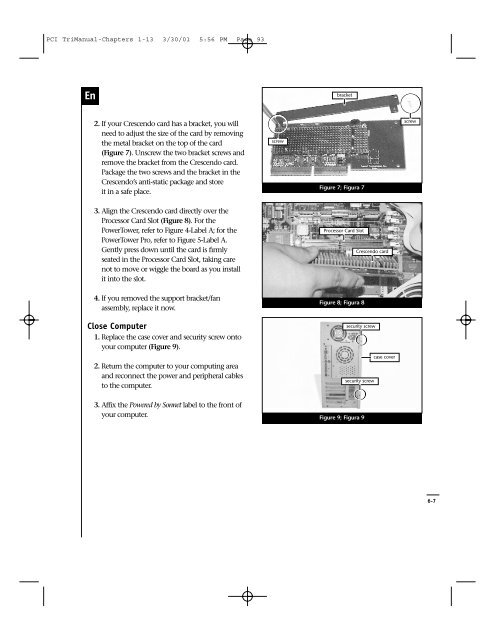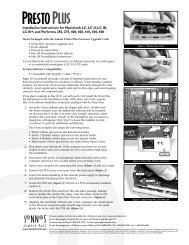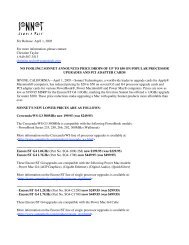PCI TriManual-Intro - Sonnet Technologies
PCI TriManual-Intro - Sonnet Technologies
PCI TriManual-Intro - Sonnet Technologies
Create successful ePaper yourself
Turn your PDF publications into a flip-book with our unique Google optimized e-Paper software.
<strong>PCI</strong> <strong>TriManual</strong>-Chapters 1-13 3/30/01 5:56 PM Page 93<br />
En<br />
bracket<br />
2. If your Crescendo card has a bracket, you will<br />
need to adjust the size of the card by removing<br />
the metal bracket on the top of the card<br />
(Figure 7). Unscrew the two bracket screws and<br />
remove the bracket from the Crescendo card.<br />
Package the two screws and the bracket in the<br />
Crescendo’s anti-static package and store<br />
it in a safe place.<br />
screw<br />
Figure 7; Figura 7<br />
screw<br />
3. Align the Crescendo card directly over the<br />
Processor Card Slot (Figure 8). For the<br />
PowerTower, refer to Figure 4-Label A; for the<br />
PowerTower Pro, refer to Figure 5-Label A.<br />
Gently press down until the card is firmly<br />
seated in the Processor Card Slot, taking care<br />
not to move or wiggle the board as you install<br />
it into the slot.<br />
Processor Card Slot<br />
Crescendo card<br />
4. If you removed the support bracket/fan<br />
assembly, replace it now.<br />
Figure 8; Figura 8<br />
Close Computer<br />
1. Replace the case cover and security screw onto<br />
your computer (Figure 9).<br />
security screw<br />
2. Return the computer to your computing area<br />
and reconnect the power and peripheral cables<br />
to the computer.<br />
case cover<br />
security screw<br />
3. Affix the Powered by <strong>Sonnet</strong> label to the front of<br />
your computer.<br />
Figure 9; Figura 9<br />
6-7