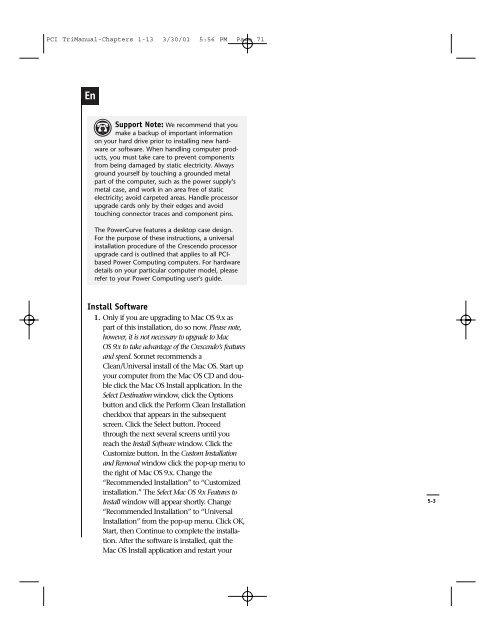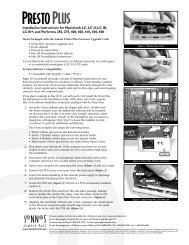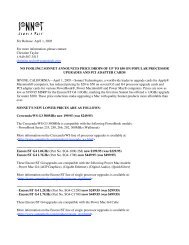PCI TriManual-Intro - Sonnet Technologies
PCI TriManual-Intro - Sonnet Technologies
PCI TriManual-Intro - Sonnet Technologies
Create successful ePaper yourself
Turn your PDF publications into a flip-book with our unique Google optimized e-Paper software.
<strong>PCI</strong> <strong>TriManual</strong>-Chapters 1-13 3/30/01 5:56 PM Page 71<br />
En<br />
Support Note: We recommend that you<br />
make a backup of important information<br />
on your hard drive prior to installing new hardware<br />
or software. When handling computer products,<br />
you must take care to prevent components<br />
from being damaged by static electricity. Always<br />
ground yourself by touching a grounded metal<br />
part of the computer, such as the power supply’s<br />
metal case, and work in an area free of static<br />
electricity; avoid carpeted areas. Handle processor<br />
upgrade cards only by their edges and avoid<br />
touching connector traces and component pins.<br />
The PowerCurve features a desktop case design.<br />
For the purpose of these instructions, a universal<br />
installation procedure of the Crescendo processor<br />
upgrade card is outlined that applies to all <strong>PCI</strong>based<br />
Power Computing computers. For hardware<br />
details on your particular computer model, please<br />
refer to your Power Computing user's guide.<br />
Install Software<br />
1. Only if you are upgrading to Mac OS 9.x as<br />
part of this installation, do so now. Please note,<br />
however, it is not necessary to upgrade to Mac<br />
OS 9.x to take advantage of the Crescendo’s features<br />
and speed. <strong>Sonnet</strong> recommends a<br />
Clean/Universal install of the Mac OS. Start up<br />
your computer from the Mac OS CD and double<br />
click the Mac OS Install application. In the<br />
Select Destination window, click the Options<br />
button and click the Perform Clean Installation<br />
checkbox that appears in the subsequent<br />
screen. Click the Select button. Proceed<br />
through the next several screens until you<br />
reach the Install Software window. Click the<br />
Customize button. In the Custom Installation<br />
and Removal window click the pop-up menu to<br />
the right of Mac OS 9.x. Change the<br />
“Recommended Installation” to “Customized<br />
installation.” The Select Mac OS 9.x Features to<br />
Install window will appear shortly. Change<br />
“Recommended Installation” to “Universal<br />
Installation” from the pop-up menu. Click OK,<br />
Start, then Continue to complete the installation.<br />
After the software is installed, quit the<br />
Mac OS Install application and restart your<br />
5-3