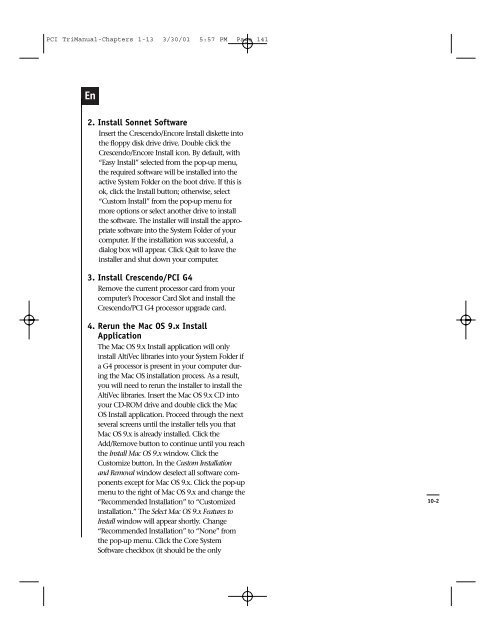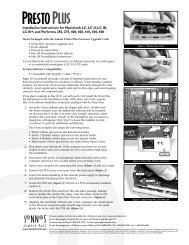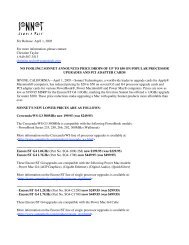PCI TriManual-Intro - Sonnet Technologies
PCI TriManual-Intro - Sonnet Technologies
PCI TriManual-Intro - Sonnet Technologies
You also want an ePaper? Increase the reach of your titles
YUMPU automatically turns print PDFs into web optimized ePapers that Google loves.
<strong>PCI</strong> <strong>TriManual</strong>-Chapters 1-13 3/30/01 5:57 PM Page 141<br />
En<br />
2. Install <strong>Sonnet</strong> Software<br />
Insert the Crescendo/Encore Install diskette into<br />
the floppy disk drive drive. Double click the<br />
Crescendo/Encore Install icon. By default, with<br />
“Easy Install” selected from the pop-up menu,<br />
the required software will be installed into the<br />
active System Folder on the boot drive. If this is<br />
ok, click the Install button; otherwise, select<br />
“Custom Install” from the pop-up menu for<br />
more options or select another drive to install<br />
the software. The installer will install the appropriate<br />
software into the System Folder of your<br />
computer. If the installation was successful, a<br />
dialog box will appear. Click Quit to leave the<br />
installer and shut down your computer.<br />
3. Install Crescendo/<strong>PCI</strong> G4<br />
Remove the current processor card from your<br />
computer’s Processor Card Slot and install the<br />
Crescendo/<strong>PCI</strong> G4 processor upgrade card.<br />
4. Rerun the Mac OS 9.x Install<br />
Application<br />
The Mac OS 9.x Install application will only<br />
install AltiVec libraries into your System Folder if<br />
a G4 processor is present in your computer during<br />
the Mac OS installation process. As a result,<br />
you will need to rerun the installer to install the<br />
AltiVec libraries. Insert the Mac OS 9.x CD into<br />
your CD-ROM drive and double click the Mac<br />
OS Install application. Proceed through the next<br />
several screens until the installer tells you that<br />
Mac OS 9.x is already installed. Click the<br />
Add/Remove button to continue until you reach<br />
the Install Mac OS 9.x window. Click the<br />
Customize button. In the Custom Installation<br />
and Removal window deselect all software components<br />
except for Mac OS 9.x. Click the pop-up<br />
menu to the right of Mac OS 9.x and change the<br />
“Recommended Installation” to “Customized<br />
installation.” The Select Mac OS 9.x Features to<br />
Install window will appear shortly. Change<br />
“Recommended Installation” to “None” from<br />
the pop-up menu. Click the Core System<br />
Software checkbox (it should be the only<br />
10-2