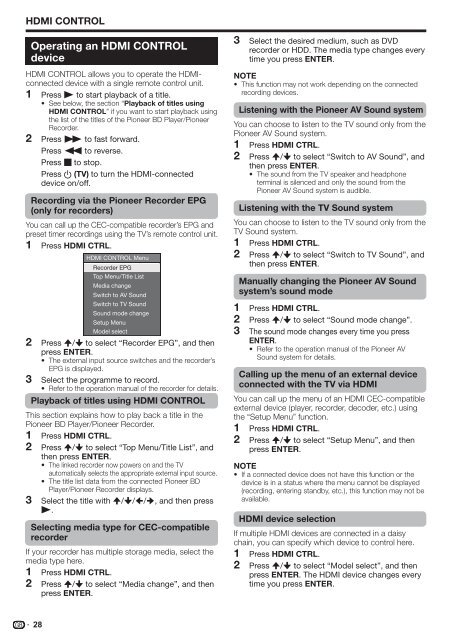Pioneer KRL-32V - User manual - allemand, anglais, espagnol, français, italien, néerlandais, russe
Pioneer KRL-32V - User manual - allemand, anglais, espagnol, français, italien, néerlandais, russe
Pioneer KRL-32V - User manual - allemand, anglais, espagnol, français, italien, néerlandais, russe
Create successful ePaper yourself
Turn your PDF publications into a flip-book with our unique Google optimized e-Paper software.
HDMI CONTROL<br />
Operating an HDMI CONTROL<br />
device<br />
HDMI CONTROL allows you to operate the HDMIconnected<br />
device with a single remote control unit.<br />
1 Press n to start playback of a title.<br />
• See below, the section “Playback of titles using<br />
HDMI CONTROL” if you want to start playback using<br />
the list of the titles of the <strong>Pioneer</strong> BD Player/<strong>Pioneer</strong><br />
Recorder.<br />
2 Press o to fast forward.<br />
Press m to reverse.<br />
Press r to stop.<br />
Press a (TV) to turn the HDMI-connected<br />
device on/off.<br />
Recording via the <strong>Pioneer</strong> Recorder EPG<br />
(only for recorders)<br />
You can call up the CEC-compatible recorder’s EPG and<br />
preset timer recordings using the TV’s remote control unit.<br />
Press HDMI CTRL.<br />
1<br />
2<br />
3<br />
HDMI CONTROL Menu<br />
Recorder EPG<br />
Top Menu/Title List<br />
Media change<br />
Switch to AV Sound<br />
Switch to TV Sound<br />
Sound mode change<br />
Setup Menu<br />
Model select<br />
Press a/b to select “Recorder EPG”, and then<br />
press ENTER.<br />
• The external input source switches and the recorder’s<br />
EPG is displayed.<br />
Select the programme to record.<br />
• Refer to the operation <strong>manual</strong> of the recorder for details.<br />
Playback of titles using HDMI CONTROL<br />
This section explains how to play back a title in the<br />
<strong>Pioneer</strong> BD Player/<strong>Pioneer</strong> Recorder.<br />
1<br />
2<br />
3<br />
Press HDMI CTRL.<br />
Press a/b to select “Top Menu/Title List”, and<br />
then press ENTER.<br />
• The linked recorder now powers on and the TV<br />
automatically selects the appropriate external input source.<br />
• The title list data from the connected <strong>Pioneer</strong> BD<br />
Player/<strong>Pioneer</strong> Recorder displays.<br />
Select the title with a/b/c/d, and then press<br />
n.<br />
Selecting media type for CEC-compatible<br />
recorder<br />
If your recorder has multiple storage media, select the<br />
media type here.<br />
1<br />
2<br />
Press HDMI CTRL.<br />
Press a/b to select “Media change”, and then<br />
press ENTER.<br />
3<br />
Select the desired medium, such as DVD<br />
recorder or HDD. The media type changes every<br />
time you press ENTER.<br />
NOTE<br />
• This function may not work depending on the connected<br />
recording devices.<br />
Listening with the <strong>Pioneer</strong> AV Sound system<br />
You can choose to listen to the TV sound only from the<br />
<strong>Pioneer</strong> AV Sound system.<br />
1<br />
2<br />
Press HDMI CTRL.<br />
Press a/b to select “Switch to AV Sound”, and<br />
then press ENTER.<br />
• The sound from the TV speaker and headphone<br />
terminal is silenced and only the sound from the<br />
<strong>Pioneer</strong> AV Sound system is audible.<br />
Listening with the TV Sound system<br />
You can choose to listen to the TV sound only from the<br />
TV Sound system.<br />
1<br />
2<br />
1<br />
2<br />
3<br />
Press HDMI CTRL.<br />
Press a/b to select “Switch to TV Sound”, and<br />
then press ENTER.<br />
Manually changing the <strong>Pioneer</strong> AV Sound<br />
system’s sound mode<br />
Press HDMI CTRL.<br />
Press a/b to select “Sound mode change”.<br />
The sound mode changes every time you press<br />
ENTER.<br />
• Refer to the operation <strong>manual</strong> of the <strong>Pioneer</strong> AV<br />
Sound system for details.<br />
Calling up the menu of an external device<br />
connected with the TV via HDMI<br />
You can call up the menu of an HDMI CEC-compatible<br />
external device (player, recorder, decoder, etc.) using<br />
the “Setup Menu” function.<br />
1<br />
2<br />
Press HDMI CTRL.<br />
Press a/b to select “Setup Menu”, and then<br />
press ENTER.<br />
NOTE<br />
• If a connected device does not have this function or the<br />
device is in a status where the menu cannot be displayed<br />
(recording, entering standby, etc.), this function may not be<br />
available.<br />
HDMI device selection<br />
If multiple HDMI devices are connected in a d<strong>ais</strong>y<br />
chain, you can specify which device to control here.<br />
1<br />
2<br />
Press HDMI CTRL.<br />
Press a/b to select “Model select”, and then<br />
press ENTER. The HDMI device changes every<br />
time you press ENTER.<br />
28