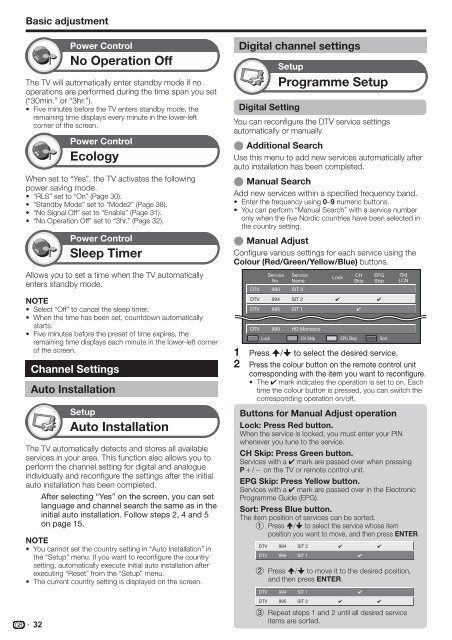Pioneer KRL-32V - User manual - allemand, anglais, espagnol, français, italien, néerlandais, russe
Pioneer KRL-32V - User manual - allemand, anglais, espagnol, français, italien, néerlandais, russe
Pioneer KRL-32V - User manual - allemand, anglais, espagnol, français, italien, néerlandais, russe
You also want an ePaper? Increase the reach of your titles
YUMPU automatically turns print PDFs into web optimized ePapers that Google loves.
Basic adjustment<br />
Power Control<br />
No Operation Off<br />
The TV will automatically enter standby mode if no<br />
operations are performed during the time span you set<br />
(“30min.” or “3hr.”).<br />
• Five minutes before the TV enters standby mode, the<br />
remaining time displays every minute in the lower-left<br />
corner of the screen.<br />
Power Control<br />
Ecology<br />
When set to “Yes”, the TV activates the following<br />
power saving mode.<br />
• “RLS” set to “On” (Page 30).<br />
• “Standby Mode” set to “Mode2” (Page 38).<br />
• “No Signal Off” set to “Enable” (Page 31).<br />
• “No Operation Off” set to “3hr.” (Page 32).<br />
Power Control<br />
Sleep Timer<br />
Allows you to set a time when the TV automatically<br />
enters standby mode.<br />
NOTE<br />
• Select “Off” to cancel the sleep timer.<br />
• When the time has been set, countdown automatically<br />
starts.<br />
• Five minutes before the preset of time expires, the<br />
remaining time displays each minute in the lower-left corner<br />
of the screen.<br />
Channel Settings<br />
Auto Installation<br />
Setup<br />
Auto Installation<br />
The TV automatically detects and stores all available<br />
services in your area. This function also allows you to<br />
perform the channel setting for digital and analogue<br />
individually and reconfigure the settings after the initial<br />
auto installation has been completed.<br />
After selecting “Yes” on the screen, you can set<br />
language and channel search the same as in the<br />
initial auto installation. Follow steps 2, 4 and 5<br />
on page 15.<br />
NOTE<br />
• You cannot set the country setting in “Auto Installation” in<br />
the “Setup” menu. If you want to reconfigure the country<br />
setting, automatically execute initial auto installation after<br />
executing “Reset” from the “Setup” menu.<br />
• The current country setting is displayed on the screen.<br />
32<br />
Digital Setting<br />
Setup<br />
Programme Setup<br />
You can reconfigure the DTV service settings<br />
automatically or <strong>manual</strong>ly.<br />
E Additional Search<br />
Use this menu to add new services automatically after<br />
auto installation has been completed.<br />
E Manual Search<br />
Add new services within a specified frequency band.<br />
• Enter the frequency using 0–9 numeric buttons.<br />
• You can perform “Manual Search” with a service number<br />
only when the five Nordic countries have been selected in<br />
the country setting.<br />
E Manual Adjust<br />
Configure various settings for each service using the<br />
Colour (Red/Green/Yellow/Blue) buttons.<br />
1<br />
2<br />
Digital channel settings<br />
Service<br />
No.<br />
Service<br />
Name<br />
Lock<br />
CH<br />
Skip<br />
EPG<br />
Skip<br />
DTV 993 SIT 3<br />
DTV 994 SIT 2<br />
✔ ✔<br />
DTV 995 SIT 1<br />
✔<br />
DTV 999 HD Monosco<br />
: Lock : CH Skip : EPG Skip : Sort<br />
Old<br />
LCN<br />
Press a/b to select the desired service.<br />
Press the colour button on the remote control unit<br />
corresponding with the item you want to reconfigure.<br />
• The ✔ mark indicates the operation is set to on. Each<br />
time the colour button is pressed, you can switch the<br />
corresponding operation on/off.<br />
Buttons for Manual Adjust operation<br />
Lock: Press Red button.<br />
When the service is locked, you must enter your PIN<br />
whenever you tune to the service.<br />
CH Skip: Press Green button.<br />
Services with a ✔ mark are passed over when pressing<br />
Pe/f on the TV or remote control unit.<br />
EPG Skip: Press Yellow button.<br />
Services with a ✔ mark are passed over in the Electronic<br />
Programme Guide (EPG).<br />
Sort: Press Blue button.<br />
The item position of services can be sorted.<br />
1 Press a/b to select the service whose item<br />
position you want to move, and then press ENTER.<br />
DTV 994 SIT 2<br />
✔ ✔<br />
DTV 995 SIT 1<br />
✔<br />
2<br />
Press a/b to move it to the desired position,<br />
and then press ENTER.<br />
DTV 994<br />
DTV 995<br />
3<br />
SIT 1<br />
SIT 2<br />
Repeat steps 1 and 2 until all desired service<br />
items are sorted.<br />
✔<br />
✔<br />
✔