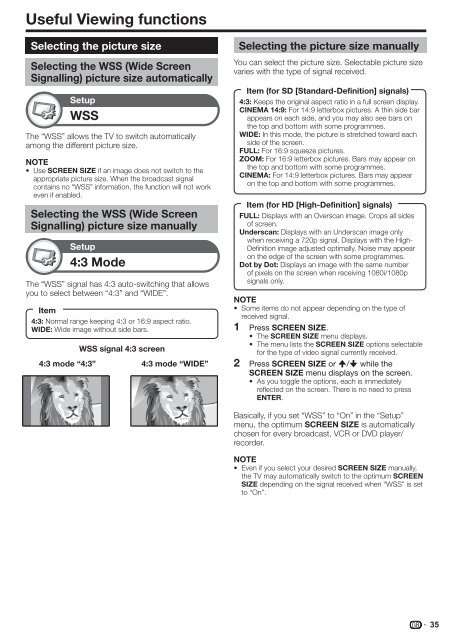Pioneer KRL-32V - User manual - allemand, anglais, espagnol, français, italien, néerlandais, russe
Pioneer KRL-32V - User manual - allemand, anglais, espagnol, français, italien, néerlandais, russe
Pioneer KRL-32V - User manual - allemand, anglais, espagnol, français, italien, néerlandais, russe
You also want an ePaper? Increase the reach of your titles
YUMPU automatically turns print PDFs into web optimized ePapers that Google loves.
Useful Viewing functions<br />
Selecting the picture size<br />
Selecting the WSS (Wide Screen<br />
Signalling) picture size automatically<br />
Setup<br />
WSS<br />
The “WSS” allows the TV to switch automatically<br />
among the different picture size.<br />
NOTE<br />
• Use SCREEN SIZE if an image does not switch to the<br />
appropriate picture size. When the broadcast signal<br />
contains no “WSS” information, the function will not work<br />
even if enabled.<br />
Selecting the WSS (Wide Screen<br />
Signalling) picture size <strong>manual</strong>ly<br />
Setup<br />
4:3 Mode<br />
The “WSS” signal has 4:3 auto-switching that allows<br />
you to select between “4:3” and “WIDE”.<br />
Item<br />
4:3: Normal range keeping 4:3 or 16:9 aspect ratio.<br />
WIDE: Wide image without side bars.<br />
4:3 mode “4:3”<br />
WSS signal 4:3 screen<br />
4:3 mode “WIDE”<br />
Selecting the picture size <strong>manual</strong>ly<br />
You can select the picture size. Selectable picture size<br />
varies with the type of signal received.<br />
Item (for SD [Standard-Definition] signals)<br />
4:3: Keeps the original aspect ratio in a full screen display.<br />
CINEMA 14:9: For 14:9 letterbox pictures. A thin side bar<br />
appears on each side, and you may also see bars on<br />
the top and bottom with some programmes.<br />
WIDE: In this mode, the picture is stretched toward each<br />
side of the screen.<br />
FULL: For 16:9 squeeze pictures.<br />
ZOOM: For 16:9 letterbox pictures. Bars may appear on<br />
the top and bottom with some programmes.<br />
CINEMA: For 14:9 letterbox pictures. Bars may appear<br />
on the top and bottom with some programmes.<br />
Item (for HD [High-Definition] signals)<br />
FULL: Displays with an Overscan image. Crops all sides<br />
of screen.<br />
Underscan: Displays with an Underscan image only<br />
when receiving a 720p signal. Displays with the High-<br />
Definition image adjusted optimally. Noise may appear<br />
on the edge of the screen with some programmes.<br />
Dot by Dot: Displays an image with the same number<br />
of pixels on the screen when receiving 1080i/1080p<br />
signals only.<br />
NOTE<br />
• Some items do not appear depending on the type of<br />
received signal.<br />
1 Press SCREEN SIZE.<br />
• The SCREEN SIZE menu displays.<br />
• The menu lists the SCREEN SIZE options selectable<br />
for the type of video signal currently received.<br />
2 Press SCREEN SIZE or a/b while the<br />
SCREEN SIZE menu displays on the screen.<br />
• As you toggle the options, each is immediately<br />
reflected on the screen. There is no need to press<br />
ENTER.<br />
Basically, if you set “WSS” to “On” in the “Setup”<br />
menu, the optimum SCREEN SIZE is automatically<br />
chosen for every broadcast, VCR or DVD player/<br />
recorder.<br />
NOTE<br />
• Even if you select your desired SCREEN SIZE <strong>manual</strong>ly,<br />
the TV may automatically switch to the optimum SCREEN<br />
SIZE depending on the signal received when “WSS” is set<br />
to “On”.<br />
35