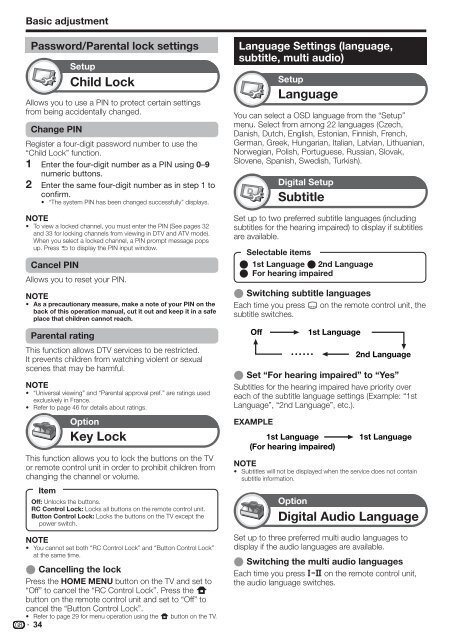Pioneer KRL-32V - User manual - allemand, anglais, espagnol, français, italien, néerlandais, russe
Pioneer KRL-32V - User manual - allemand, anglais, espagnol, français, italien, néerlandais, russe
Pioneer KRL-32V - User manual - allemand, anglais, espagnol, français, italien, néerlandais, russe
You also want an ePaper? Increase the reach of your titles
YUMPU automatically turns print PDFs into web optimized ePapers that Google loves.
Basic adjustment<br />
Password/Parental lock settings<br />
Setup<br />
Child Lock<br />
Allows you to use a PIN to protect certain settings<br />
from being accidentally changed.<br />
Change PIN<br />
Register a four-digit password number to use the<br />
“Child Lock” function.<br />
1 Enter the four-digit number as a PIN using 0–9<br />
numeric buttons.<br />
2 Enter the same four-digit number as in step 1 to<br />
confirm.<br />
• “The system PIN has been changed successfully” displays.<br />
NOTE<br />
• To view a locked channel, you must enter the PIN (See pages 32<br />
and 33 for locking channels from viewing in DTV and ATV mode).<br />
When you select a locked channel, a PIN prompt message pops<br />
up. Press 6 to display the PIN input window.<br />
Cancel PIN<br />
Allows you to reset your PIN.<br />
NOTE<br />
• As a precautionary measure, make a note of your PIN on the<br />
back of this operation <strong>manual</strong>, cut it out and keep it in a safe<br />
place that children cannot reach.<br />
Parental rating<br />
This function allows DTV services to be restricted.<br />
It prevents children from watching violent or sexual<br />
scenes that may be harmful.<br />
NOTE<br />
• “Universal viewing” and “Parental approval pref.” are ratings used<br />
exclusively in France.<br />
• Refer to page 46 for details about ratings.<br />
Option<br />
Key Lock<br />
This function allows you to lock the buttons on the TV<br />
or remote control unit in order to prohibit children from<br />
changing the channel or volume.<br />
Item<br />
Off: Unlocks the buttons.<br />
RC Control Lock: Locks all buttons on the remote control unit.<br />
Button Control Lock: Locks the buttons on the TV except the<br />
power switch.<br />
NOTE<br />
• You cannot set both “RC Control Lock” and “Button Control Lock”<br />
at the same time.<br />
E Cancelling the lock<br />
Press the HOME MENU button on the TV and set to<br />
“Off” to cancel the “RC Control Lock”. Press the h<br />
button on the remote control unit and set to “Off” to<br />
cancel the “Button Control Lock”.<br />
• Refer to page 29 for menu operation using the h button on the TV.<br />
34<br />
Language Settings (language,<br />
subtitle, multi audio)<br />
Setup<br />
Language<br />
You can select a OSD language from the “Setup”<br />
menu. Select from among 22 languages (Czech,<br />
Danish, Dutch, English, Estonian, Finnish, French,<br />
German, Greek, Hungarian, Italian, Latvian, Lithuanian,<br />
Norwegian, Polish, Portuguese, Russian, Slovak,<br />
Slovene, Spanish, Swedish, Turkish).<br />
Digital Setup<br />
Subtitle<br />
Set up to two preferred subtitle languages (including<br />
subtitles for the hearing impaired) to display if subtitles<br />
are available.<br />
Selectable items<br />
E 1st Language E 2nd Language<br />
E For hearing impaired<br />
E Switching subtitle languages<br />
Each time you press [ on the remote control unit, the<br />
subtitle switches.<br />
Off<br />
••••••<br />
1st Language<br />
1st Language<br />
(For hearing impaired)<br />
2nd Language<br />
E Set “For hearing impaired” to “Yes”<br />
Subtitles for the hearing impaired have priority over<br />
each of the subtitle language settings (Example: “1st<br />
Language”, “2nd Language”, etc.).<br />
EXAMPLE<br />
1st Language<br />
NOTE<br />
• Subtitles will not be displayed when the service does not contain<br />
subtitle information.<br />
Option<br />
Digital Audio Language<br />
Set up to three preferred multi audio languages to<br />
display if the audio languages are available.<br />
E Switching the multi audio languages<br />
Each time you press t on the remote control unit,<br />
the audio language switches.