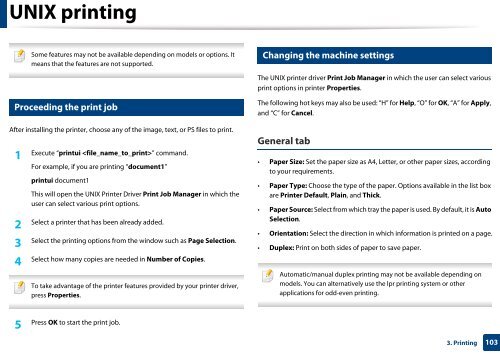Samsung Multifunzione b/n MultiXpress SL-K7500LX (A3) (50 ppm) - User Manual_36.16 MB, pdf, ENGLISH
Samsung Multifunzione b/n MultiXpress SL-K7500LX (A3) (50 ppm) - User Manual_36.16 MB, pdf, ENGLISH
Samsung Multifunzione b/n MultiXpress SL-K7500LX (A3) (50 ppm) - User Manual_36.16 MB, pdf, ENGLISH
You also want an ePaper? Increase the reach of your titles
YUMPU automatically turns print PDFs into web optimized ePapers that Google loves.
UNIX printing<br />
35<br />
Some features may not be available depending on models or options. It<br />
means that the features are not supported.<br />
Changing the machine settings<br />
The UNIX printer driver Print Job Manager in which the user can select various<br />
print options in printer Properties.<br />
34<br />
Proceeding the print job<br />
The following hot keys may also be used: “H” for Help, “O” for OK, “A” for Apply,<br />
and “C” for Cancel.<br />
After installing the printer, choose any of the image, text, or PS files to print.<br />
1<br />
Execute “printui ” command.<br />
For example, if you are printing “document1”<br />
printui document1<br />
This will open the UNIX Printer Driver Print Job Manager in which the<br />
user can select various print options.<br />
2<br />
Select a printer that has been already added.<br />
3<br />
Select the printing options from the window such as Page Selection.<br />
4<br />
Select how many copies are needed in Number of Copies.<br />
To take advantage of the printer features provided by your printer driver,<br />
press Properties.<br />
General tab<br />
• Paper Size: Set the paper size as A4, Letter, or other paper sizes, according<br />
to your requirements.<br />
• Paper Type: Choose the type of the paper. Options available in the list box<br />
are Printer Default, Plain, and Thick.<br />
• Paper Source: Select from which tray the paper is used. By default, it is Auto<br />
Selection.<br />
• Orientation: Select the direction in which information is printed on a page.<br />
• Duplex: Print on both sides of paper to save paper.<br />
Automatic/manual duplex printing may not be available depending on<br />
models. You can alternatively use the lpr printing system or other<br />
applications for odd-even printing.<br />
5<br />
Press OK to start the print job.<br />
3. Printing<br />
103