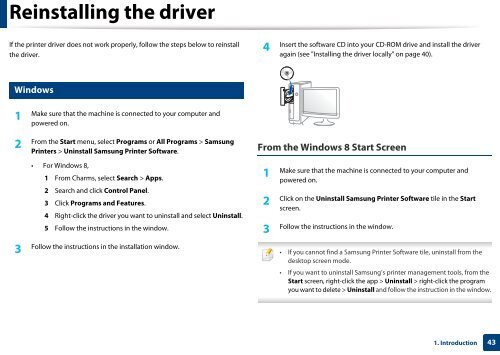Samsung Multifunzione b/n MultiXpress SL-K7500LX (A3) (50 ppm) - User Manual_36.16 MB, pdf, ENGLISH
Samsung Multifunzione b/n MultiXpress SL-K7500LX (A3) (50 ppm) - User Manual_36.16 MB, pdf, ENGLISH
Samsung Multifunzione b/n MultiXpress SL-K7500LX (A3) (50 ppm) - User Manual_36.16 MB, pdf, ENGLISH
You also want an ePaper? Increase the reach of your titles
YUMPU automatically turns print PDFs into web optimized ePapers that Google loves.
Reinstalling the driver<br />
If the printer driver does not work properly, follow the steps below to reinstall<br />
the driver.<br />
4<br />
Insert the software CD into your CD-ROM drive and install the driver<br />
again (see "Installing the driver locally" on page 40).<br />
30<br />
Windows<br />
1<br />
Make sure that the machine is connected to your computer and<br />
powered on.<br />
2<br />
From the Start menu, select Programs or All Programs > <strong>Samsung</strong><br />
Printers > Uninstall <strong>Samsung</strong> Printer Software.<br />
• For Windows 8,<br />
1 From Charms, select Search > Apps.<br />
2 Search and click Control Panel.<br />
3 Click Programs and Features.<br />
4 Right-click the driver you want to uninstall and select Uninstall.<br />
5 Follow the instructions in the window.<br />
3<br />
Follow the instructions in the installation window.<br />
From the Windows 8 Start Screen<br />
1<br />
Make sure that the machine is connected to your computer and<br />
powered on.<br />
2<br />
Click on the Uninstall <strong>Samsung</strong> Printer Software tile in the Start<br />
screen.<br />
3<br />
Follow the instructions in the window.<br />
• If you cannot find a <strong>Samsung</strong> Printer Software tile, uninstall from the<br />
desktop screen mode.<br />
• If you want to uninstall <strong>Samsung</strong>’s printer management tools, from the<br />
Start screen, right-click the app > Uninstall > right-click the program<br />
you want to delete > Uninstall and follow the instruction in the window.<br />
1. Introduction<br />
43