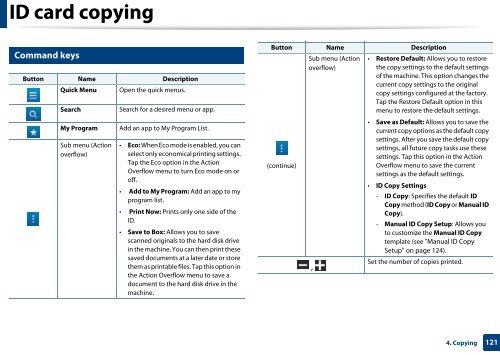Samsung Multifunzione b/n MultiXpress SL-K7500LX (A3) (50 ppm) - User Manual_36.16 MB, pdf, ENGLISH
Samsung Multifunzione b/n MultiXpress SL-K7500LX (A3) (50 ppm) - User Manual_36.16 MB, pdf, ENGLISH
Samsung Multifunzione b/n MultiXpress SL-K7500LX (A3) (50 ppm) - User Manual_36.16 MB, pdf, ENGLISH
Create successful ePaper yourself
Turn your PDF publications into a flip-book with our unique Google optimized e-Paper software.
ID card copying<br />
5<br />
Command keys<br />
Button Name Description<br />
Quick Menu<br />
Search<br />
My Program<br />
Sub menu (Action<br />
overflow)<br />
Open the quick menus.<br />
Search for a desired menu or app.<br />
Add an app to My Program List.<br />
• Eco: When Eco mode is enabled, you can<br />
select only economical printing settings.<br />
Tap the Eco option in the Action<br />
Overflow menu to turn Eco mode on or<br />
off.<br />
• Add to My Program: Add an app to my<br />
program list.<br />
• Print Now: Prints only one side of the<br />
ID.<br />
• Save to Box: Allows you to save<br />
scanned originals to the hard disk drive<br />
in the machine. You can then print these<br />
saved documents at a later date or store<br />
them as printable files. Tap this option in<br />
the Action Overflow menu to save a<br />
document to the hard disk drive in the<br />
machine.<br />
Button Name Description<br />
(continue)<br />
Sub menu (Action<br />
overflow)<br />
,<br />
• Restore Default: Allows you to restore<br />
the copy settings to the default settings<br />
of the machine. This option changes the<br />
current copy settings to the original<br />
copy settings configured at the factory.<br />
Tap the Restore Default option in this<br />
menu to restore the default settings.<br />
• Save as Default: Allows you to save the<br />
current copy options as the default copy<br />
settings. After you save the default copy<br />
settings, all future copy tasks use these<br />
settings. Tap this option in the Action<br />
Overflow menu to save the current<br />
settings as the default settings.<br />
• ID Copy Settings<br />
- ID Copy: Specifies the default ID<br />
Copy method (ID Copy or <strong>Manual</strong> ID<br />
Copy).<br />
- <strong>Manual</strong> ID Copy Setup: Allows you<br />
to customize the <strong>Manual</strong> ID Copy<br />
template (see "<strong>Manual</strong> ID Copy<br />
Setup" on page 124).<br />
Set the number of copies printed.<br />
4. Copying<br />
121