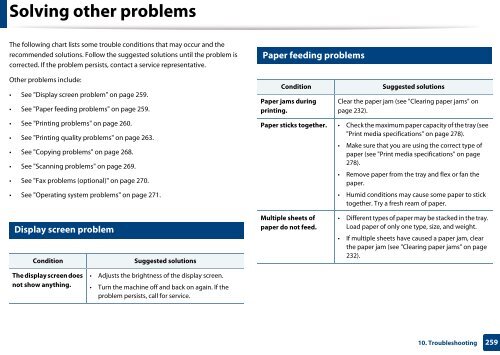Samsung Multifunzione b/n MultiXpress SL-K7500LX (A3) (50 ppm) - User Manual_36.16 MB, pdf, ENGLISH
Samsung Multifunzione b/n MultiXpress SL-K7500LX (A3) (50 ppm) - User Manual_36.16 MB, pdf, ENGLISH
Samsung Multifunzione b/n MultiXpress SL-K7500LX (A3) (50 ppm) - User Manual_36.16 MB, pdf, ENGLISH
Create successful ePaper yourself
Turn your PDF publications into a flip-book with our unique Google optimized e-Paper software.
Solving other problems<br />
The following chart lists some trouble conditions that may occur and the<br />
recommended solutions. Follow the suggested solutions until the problem is<br />
corrected. If the problem persists, contact a service representative.<br />
Other problems include:<br />
• See "Display screen problem" on page 259.<br />
• See "Paper feeding problems" on page 259.<br />
• See "Printing problems" on page 260.<br />
• See "Printing quality problems" on page 263.<br />
• See "Copying problems" on page 268.<br />
• See "Scanning problems" on page 269.<br />
• See "Fax problems (optional)" on page 270.<br />
• See "Operating system problems" on page 271.<br />
17<br />
Paper feeding problems<br />
Condition<br />
Paper jams during<br />
printing.<br />
Suggested solutions<br />
Clear the paper jam (see "Clearing paper jams" on<br />
page 232).<br />
Paper sticks together. • Check the maximum paper capacity of the tray (see<br />
"Print media specifications" on page 278).<br />
• Make sure that you are using the correct type of<br />
paper (see "Print media specifications" on page<br />
278).<br />
• Remove paper from the tray and flex or fan the<br />
paper.<br />
• Humid conditions may cause some paper to stick<br />
together. Try a fresh ream of paper.<br />
16<br />
Display screen problem<br />
Condition<br />
Suggested solutions<br />
Multiple sheets of<br />
paper do not feed.<br />
• Different types of paper may be stacked in the tray.<br />
Load paper of only one type, size, and weight.<br />
• If multiple sheets have caused a paper jam, clear<br />
the paper jam (see "Clearing paper jams" on page<br />
232).<br />
The display screen does<br />
not show anything.<br />
• Adjusts the brightness of the display screen.<br />
• Turn the machine off and back on again. If the<br />
problem persists, call for service.<br />
10. Troubleshooting<br />
259