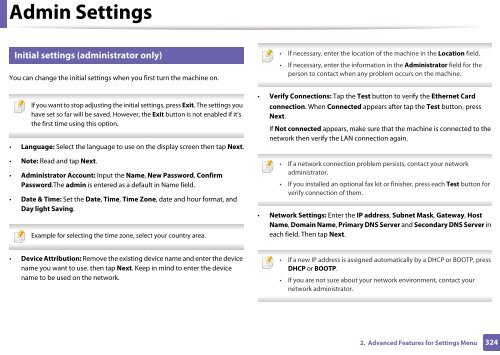Samsung Multifunzione b/n MultiXpress SL-K7500LX (A3) (50 ppm) - User Manual_36.16 MB, pdf, ENGLISH
Samsung Multifunzione b/n MultiXpress SL-K7500LX (A3) (50 ppm) - User Manual_36.16 MB, pdf, ENGLISH
Samsung Multifunzione b/n MultiXpress SL-K7500LX (A3) (50 ppm) - User Manual_36.16 MB, pdf, ENGLISH
Create successful ePaper yourself
Turn your PDF publications into a flip-book with our unique Google optimized e-Paper software.
Admin Settings<br />
15<br />
Initial settings (administrator only)<br />
You can change the initial settings when you first turn the machine on.<br />
If you want to stop adjusting the initial settings, press Exit. The settings you<br />
have set so far will be saved. However, the Exit button is not enabled if it’s<br />
the first time using this option.<br />
• Language: Select the language to use on the display screen then tap Next.<br />
• Note: Read and tap Next.<br />
• Administrator Account: Input the Name, New Password, Confirm<br />
Password.The admin is entered as a default in Name field.<br />
• Date & Time: Set the Date, Time, Time Zone, date and hour format, and<br />
Day light Saving.<br />
Example for selecting the time zone, select your country area.<br />
• If necessary, enter the location of the machine in the Location field.<br />
• If necessary, enter the information in the Administrator field for the<br />
person to contact when any problem occurs on the machine.<br />
• Verify Connections: Tap the Test button to verify the Ethernet Card<br />
connection. When Connected appears after tap the Test button, press<br />
Next.<br />
If Not connected appears, make sure that the machine is connected to the<br />
network then verify the LAN connection again.<br />
• If a network connection problem persists, contact your network<br />
administrator.<br />
• If you installed an optional fax kit or finisher, press each Test button for<br />
verify connection of them.<br />
• Network Settings: Enter the IP address, Subnet Mask, Gateway, Host<br />
Name, Domain Name, Primary DNS Server and Secondary DNS Server in<br />
each field. Then tap Next.<br />
• Device Attribution: Remove the existing device name and enter the device<br />
name you want to use. then tap Next. Keep in mind to enter the device<br />
name to be used on the network.<br />
• If a new IP address is assigned automatically by a DHCP or BOOTP, press<br />
DHCP or BOOTP.<br />
• If you are not sure about your network environment, contact your<br />
network administrator.<br />
2. Advanced Features for Settings Menu<br />
324