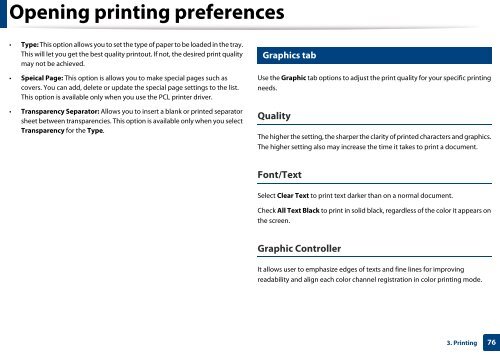Samsung Multifunzione b/n MultiXpress SL-K7500LX (A3) (50 ppm) - User Manual_36.16 MB, pdf, ENGLISH
Samsung Multifunzione b/n MultiXpress SL-K7500LX (A3) (50 ppm) - User Manual_36.16 MB, pdf, ENGLISH
Samsung Multifunzione b/n MultiXpress SL-K7500LX (A3) (50 ppm) - User Manual_36.16 MB, pdf, ENGLISH
You also want an ePaper? Increase the reach of your titles
YUMPU automatically turns print PDFs into web optimized ePapers that Google loves.
Opening printing preferences<br />
• Type: This option allows you to set the type of paper to be loaded in the tray.<br />
This will let you get the best quality printout. If not, the desired print quality<br />
may not be achieved.<br />
5<br />
Graphics tab<br />
• Speical Page: This option is allows you to make special pages such as<br />
covers. You can add, delete or update the special page settings to the list.<br />
This option is available only when you use the PCL printer driver.<br />
• Transparency Separator: Allows you to insert a blank or printed separator<br />
sheet between transparencies. This option is available only when you select<br />
Transparency for the Type.<br />
Use the Graphic tab options to adjust the print quality for your specific printing<br />
needs.<br />
Quality<br />
The higher the setting, the sharper the clarity of printed characters and graphics.<br />
The higher setting also may increase the time it takes to print a document.<br />
Font/Text<br />
Select Clear Text to print text darker than on a normal document.<br />
Check All Text Black to print in solid black, regardless of the color it appears on<br />
the screen.<br />
Graphic Controller<br />
It allows user to emphasize edges of texts and fine lines for improving<br />
readability and align each color channel registration in color printing mode.<br />
3. Printing<br />
76