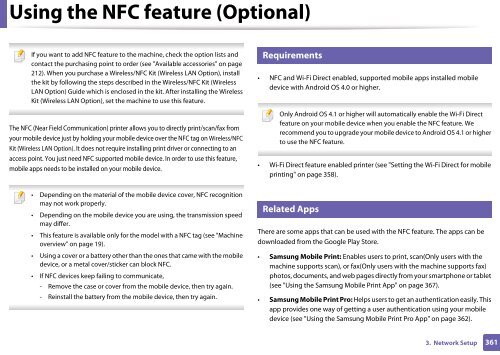Samsung Multifunzione b/n MultiXpress SL-K7500LX (A3) (50 ppm) - User Manual_36.16 MB, pdf, ENGLISH
Samsung Multifunzione b/n MultiXpress SL-K7500LX (A3) (50 ppm) - User Manual_36.16 MB, pdf, ENGLISH
Samsung Multifunzione b/n MultiXpress SL-K7500LX (A3) (50 ppm) - User Manual_36.16 MB, pdf, ENGLISH
Create successful ePaper yourself
Turn your PDF publications into a flip-book with our unique Google optimized e-Paper software.
Using the NFC feature (Optional)<br />
19<br />
If you want to add NFC feature to the machine, check the option lists and<br />
contact the purchasing point to order (see "Available accessories" on page<br />
212). When you purchase a Wireless/NFC Kit (Wireless LAN Option), install<br />
the kit by following the steps described in the Wireless/NFC Kit (Wireless<br />
LAN Option) Guide which is enclosed in the kit. After installing the Wireless<br />
Kit (Wireless LAN Option), set the machine to use this feature.<br />
Requirements<br />
• NFC and Wi-Fi Direct enabled, supported mobile apps installed mobile<br />
device with Android OS 4.0 or higher.<br />
The NFC (Near Field Communication) printer allows you to directly print/scan/fax from<br />
your mobile device just by holding your mobile device over the NFC tag on Wireless/NFC<br />
Kit (Wireless LAN Option). It does not require installing print driver or connecting to an<br />
access point. You just need NFC supported mobile device. In order to use this feature,<br />
mobile apps needs to be installed on your mobile device.<br />
Only Android OS 4.1 or higher will automatically enable the Wi-Fi Direct<br />
feature on your mobile device when you enable the NFC feature. We<br />
recommend you to upgrade your mobile device to Android OS 4.1 or higher<br />
to use the NFC feature.<br />
• Wi-Fi Direct feature enabled printer (see "Setting the Wi-Fi Direct for mobile<br />
printing" on page 358).<br />
• Depending on the material of the mobile device cover, NFC recognition<br />
may not work properly.<br />
• Depending on the mobile device you are using, the transmission speed<br />
may differ.<br />
• This feature is available only for the model with a NFC tag (see "Machine<br />
overview" on page 19).<br />
• Using a cover or a battery other than the ones that came with the mobile<br />
device, or a metal cover/sticker can block NFC.<br />
• If NFC devices keep failing to communicate,<br />
- Remove the case or cover from the mobile device, then try again.<br />
- Reinstall the battery from the mobile device, then try again.<br />
20<br />
Related Apps<br />
There are some apps that can be used with the NFC feature. The apps can be<br />
downloaded from the Google Play Store.<br />
• <strong>Samsung</strong> Mobile Print: Enables users to print, scan(Only users with the<br />
machine supports scan), or fax(Only users with the machine supports fax)<br />
photos, documents, and web pages directly from your smartphone or tablet<br />
(see "Using the <strong>Samsung</strong> Mobile Print App" on page 367).<br />
• <strong>Samsung</strong> Mobile Print Pro: Helps users to get an authentication easily. This<br />
app provides one way of getting a user authentication using your mobile<br />
device (see "Using the <strong>Samsung</strong> Mobile Print Pro App" on page 362).<br />
3. Network Setup<br />
361