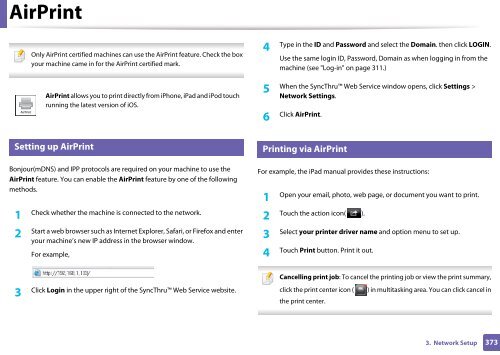Samsung Multifunzione b/n MultiXpress SL-K7500LX (A3) (50 ppm) - User Manual_36.16 MB, pdf, ENGLISH
Samsung Multifunzione b/n MultiXpress SL-K7500LX (A3) (50 ppm) - User Manual_36.16 MB, pdf, ENGLISH
Samsung Multifunzione b/n MultiXpress SL-K7500LX (A3) (50 ppm) - User Manual_36.16 MB, pdf, ENGLISH
You also want an ePaper? Increase the reach of your titles
YUMPU automatically turns print PDFs into web optimized ePapers that Google loves.
AirPrint<br />
Only AirPrint certified machines can use the AirPrint feature. Check the box<br />
your machine came in for the AirPrint certified mark.<br />
AirPrint allows you to print directly from iPhone, iPad and iPod touch<br />
running the latest version of iOS.<br />
4<br />
Type in the ID and Password and select the Domain. then click LOGIN.<br />
Use the same login ID, Password, Domain as when logging in from the<br />
machine (see "Log-in" on page 311.)<br />
5<br />
When the SyncThru Web Service window opens, click Settings ><br />
Network Settings.<br />
6<br />
Click AirPrint.<br />
27<br />
Setting up AirPrint<br />
28<br />
Printing via AirPrint<br />
Bonjour(mDNS) and IPP protocols are required on your machine to use the<br />
AirPrint feature. You can enable the AirPrint feature by one of the following<br />
methods.<br />
1<br />
Check whether the machine is connected to the network.<br />
2<br />
Start a web browser such as Internet Explorer, Safari, or Firefox and enter<br />
your machine’s new IP address in the browser window.<br />
For example,<br />
For example, the iPad manual provides these instructions:<br />
1<br />
Open your email, photo, web page, or document you want to print.<br />
2<br />
Touch the action icon( ).<br />
3<br />
Select your printer driver name and option menu to set up.<br />
4<br />
Touch Print button. Print it out.<br />
Cancelling print job: To cancel the printing job or view the print summary,<br />
3<br />
Click Login in the upper right of the SyncThru Web Service website.<br />
click the print center icon (<br />
the print center.<br />
) in multitasking area. You can click cancel in<br />
3. Network Setup<br />
373