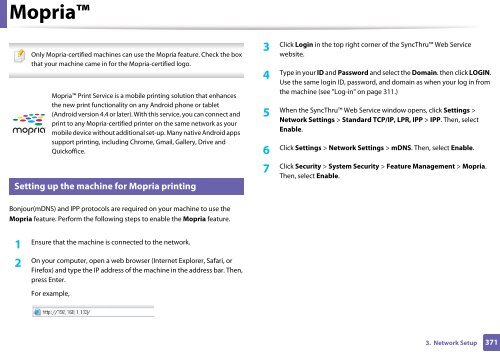Samsung Multifunzione b/n MultiXpress SL-K7500LX (A3) (50 ppm) - User Manual_36.16 MB, pdf, ENGLISH
Samsung Multifunzione b/n MultiXpress SL-K7500LX (A3) (50 ppm) - User Manual_36.16 MB, pdf, ENGLISH
Samsung Multifunzione b/n MultiXpress SL-K7500LX (A3) (50 ppm) - User Manual_36.16 MB, pdf, ENGLISH
You also want an ePaper? Increase the reach of your titles
YUMPU automatically turns print PDFs into web optimized ePapers that Google loves.
Mopria<br />
24<br />
Only Mopria-certified machines can use the Mopria feature. Check the box<br />
that your machine came in for the Mopria-certified logo.<br />
Mopria Print Service is a mobile printing solution that enhances<br />
the new print functionality on any Android phone or tablet<br />
(Android version 4.4 or later). With this service, you can connect and<br />
print to any Mopria-certified printer on the same network as your<br />
mobile device without additional set-up. Many native Android apps<br />
support printing, including Chrome, Gmail, Gallery, Drive and<br />
Quickoffice.<br />
Setting up the machine for Mopria printing<br />
3<br />
Click Login in the top right corner of the SyncThru Web Service<br />
website.<br />
4<br />
Type in your ID and Password and select the Domain. then click LOGIN.<br />
Use the same login ID, password, and domain as when your log in from<br />
the machine (see "Log-in" on page 311.)<br />
5<br />
When the SyncThru Web Service window opens, click Settings ><br />
Network Settings > Standard TCP/IP, LPR, IPP > IPP. Then, select<br />
Enable.<br />
Click Settings > Network Settings > mDNS. Then, select Enable.<br />
6<br />
Click Security > System Security > Feature Management > Mopria.<br />
7<br />
Then, select Enable.<br />
Bonjour(mDNS) and IPP protocols are required on your machine to use the<br />
Mopria feature. Perform the following steps to enable the Mopria feature.<br />
1<br />
Ensure that the machine is connected to the network.<br />
2<br />
On your computer, open a web browser (Internet Explorer, Safari, or<br />
Firefox) and type the IP address of the machine in the address bar. Then,<br />
press Enter.<br />
For example,<br />
3. Network Setup<br />
371