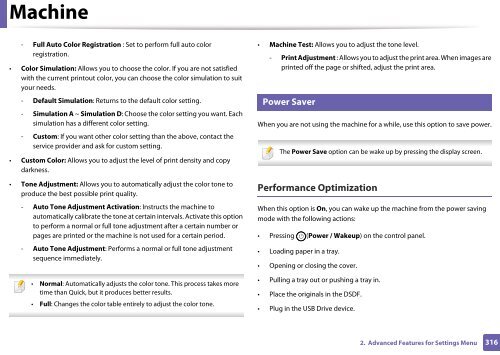Samsung Multifunzione b/n MultiXpress SL-K7500LX (A3) (50 ppm) - User Manual_36.16 MB, pdf, ENGLISH
Samsung Multifunzione b/n MultiXpress SL-K7500LX (A3) (50 ppm) - User Manual_36.16 MB, pdf, ENGLISH
Samsung Multifunzione b/n MultiXpress SL-K7500LX (A3) (50 ppm) - User Manual_36.16 MB, pdf, ENGLISH
You also want an ePaper? Increase the reach of your titles
YUMPU automatically turns print PDFs into web optimized ePapers that Google loves.
Machine<br />
- Full Auto Color Registration : Set to perform full auto color<br />
registration.<br />
• Color Simulation: Allows you to choose the color. If you are not satisfied<br />
with the current printout color, you can choose the color simulation to suit<br />
your needs.<br />
- Default Simulation: Returns to the default color setting.<br />
- Simulation A ~ Simulation D: Choose the color setting you want. Each<br />
simulation has a different color setting.<br />
- Custom: If you want other color setting than the above, contact the<br />
service provider and ask for custom setting.<br />
• Custom Color: Allows you to adjust the level of print density and copy<br />
darkness.<br />
• Tone Adjustment: Allows you to automatically adjust the color tone to<br />
produce the best possible print quality.<br />
- Auto Tone Adjustment Activation: Instructs the machine to<br />
automatically calibrate the tone at certain intervals. Activate this option<br />
to perform a normal or full tone adjustment after a certain number or<br />
pages are printed or the machine is not used for a certain period.<br />
- Auto Tone Adjustment: Performs a normal or full tone adjustment<br />
sequence immediately.<br />
• Normal: Automatically adjusts the color tone. This process takes more<br />
time than Quick, but it produces better results.<br />
• Full: Changes the color table entirely to adjust the color tone.<br />
• Machine Test: Allows you to adjust the tone level.<br />
10<br />
- Print Adjustment : Allows you to adjust the print area. When images are<br />
printed off the page or shifted, adjust the print area.<br />
Power Saver<br />
When you are not using the machine for a while, use this option to save power.<br />
The Power Save option can be wake up by pressing the display screen.<br />
Performance Optimization<br />
When this option is On, you can wake up the machine from the power saving<br />
mode with the following actions:<br />
• Pressing (Power / Wakeup) on the control panel.<br />
• Loading paper in a tray.<br />
• Opening or closing the cover.<br />
• Pulling a tray out or pushing a tray in.<br />
• Place the originals in the DSDF.<br />
• Plug in the USB Drive device.<br />
2. Advanced Features for Settings Menu<br />
316