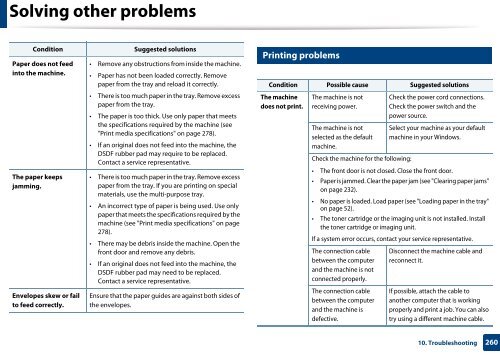Samsung Multifunzione b/n MultiXpress SL-K7500LX (A3) (50 ppm) - User Manual_36.16 MB, pdf, ENGLISH
Samsung Multifunzione b/n MultiXpress SL-K7500LX (A3) (50 ppm) - User Manual_36.16 MB, pdf, ENGLISH
Samsung Multifunzione b/n MultiXpress SL-K7500LX (A3) (50 ppm) - User Manual_36.16 MB, pdf, ENGLISH
Create successful ePaper yourself
Turn your PDF publications into a flip-book with our unique Google optimized e-Paper software.
Solving other problems<br />
Condition<br />
Paper does not feed<br />
into the machine.<br />
The paper keeps<br />
jamming.<br />
Envelopes skew or fail<br />
to feed correctly.<br />
Suggested solutions<br />
• Remove any obstructions from inside the machine.<br />
• Paper has not been loaded correctly. Remove<br />
paper from the tray and reload it correctly.<br />
• There is too much paper in the tray. Remove excess<br />
paper from the tray.<br />
• The paper is too thick. Use only paper that meets<br />
the specifications required by the machine (see<br />
"Print media specifications" on page 278).<br />
• If an original does not feed into the machine, the<br />
DSDF rubber pad may require to be replaced.<br />
Contact a service representative.<br />
• There is too much paper in the tray. Remove excess<br />
paper from the tray. If you are printing on special<br />
materials, use the multi-purpose tray.<br />
• An incorrect type of paper is being used. Use only<br />
paper that meets the specifications required by the<br />
machine (see "Print media specifications" on page<br />
278).<br />
• There may be debris inside the machine. Open the<br />
front door and remove any debris.<br />
• If an original does not feed into the machine, the<br />
DSDF rubber pad may need to be replaced.<br />
Contact a service representative.<br />
Ensure that the paper guides are against both sides of<br />
the envelopes.<br />
18<br />
Printing problems<br />
Condition Possible cause Suggested solutions<br />
The machine<br />
does not print.<br />
The machine is not<br />
receiving power.<br />
The machine is not<br />
selected as the default<br />
machine.<br />
Check the machine for the following:<br />
Check the power cord connections.<br />
Check the power switch and the<br />
power source.<br />
Select your machine as your default<br />
machine in your Windows.<br />
• The front door is not closed. Close the front door.<br />
• Paper is jammed. Clear the paper jam (see "Clearing paper jams"<br />
on page 232).<br />
• No paper is loaded. Load paper (see "Loading paper in the tray"<br />
on page 52).<br />
• The toner cartridge or the imaging unit is not installed. Install<br />
the toner cartridge or imaging unit.<br />
If a system error occurs, contact your service representative.<br />
The connection cable<br />
between the computer<br />
and the machine is not<br />
connected properly.<br />
The connection cable<br />
between the computer<br />
and the machine is<br />
defective.<br />
Disconnect the machine cable and<br />
reconnect it.<br />
If possible, attach the cable to<br />
another computer that is working<br />
properly and print a job. You can also<br />
try using a different machine cable.<br />
10. Troubleshooting<br />
260