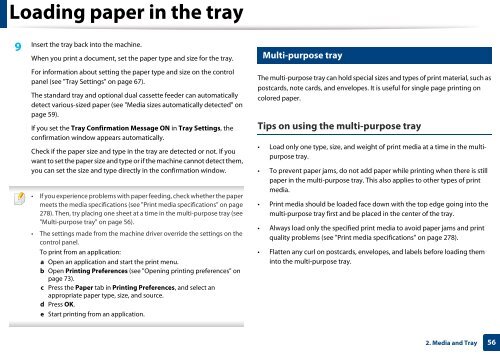Samsung Multifunzione b/n MultiXpress SL-K7500LX (A3) (50 ppm) - User Manual_36.16 MB, pdf, ENGLISH
Samsung Multifunzione b/n MultiXpress SL-K7500LX (A3) (50 ppm) - User Manual_36.16 MB, pdf, ENGLISH
Samsung Multifunzione b/n MultiXpress SL-K7500LX (A3) (50 ppm) - User Manual_36.16 MB, pdf, ENGLISH
You also want an ePaper? Increase the reach of your titles
YUMPU automatically turns print PDFs into web optimized ePapers that Google loves.
Loading paper in the tray<br />
9<br />
Insert the tray back into the machine.<br />
When you print a document, set the paper type and size for the tray.<br />
5<br />
Multi-purpose tray<br />
For information about setting the paper type and size on the control<br />
panel (see "Tray Settings" on page 67).<br />
The standard tray and optional dual cassette feeder can automatically<br />
detect various-sized paper (see "Media sizes automatically detected" on<br />
page 59).<br />
If you set the Tray Confirmation Message ON in Tray Settings, the<br />
confirmation window appears automatically.<br />
Check if the paper size and type in the tray are detected or not. If you<br />
want to set the paper size and type or if the machine cannot detect them,<br />
you can set the size and type directly in the confirmation window.<br />
• If you experience problems with paper feeding, check whether the paper<br />
meets the media specifications (see "Print media specifications" on page<br />
278). Then, try placing one sheet at a time in the multi-purpose tray (see<br />
"Multi-purpose tray" on page 56).<br />
• The settings made from the machine driver override the settings on the<br />
control panel.<br />
To print from an application:<br />
a Open an application and start the print menu.<br />
b Open Printing Preferences (see "Opening printing preferences" on<br />
page 73).<br />
c Press the Paper tab in Printing Preferences, and select an<br />
appropriate paper type, size, and source.<br />
d Press OK.<br />
e Start printing from an application.<br />
The multi-purpose tray can hold special sizes and types of print material, such as<br />
postcards, note cards, and envelopes. It is useful for single page printing on<br />
colored paper.<br />
Tips on using the multi-purpose tray<br />
• Load only one type, size, and weight of print media at a time in the multipurpose<br />
tray.<br />
• To prevent paper jams, do not add paper while printing when there is still<br />
paper in the multi-purpose tray. This also applies to other types of print<br />
media.<br />
• Print media should be loaded face down with the top edge going into the<br />
multi-purpose tray first and be placed in the center of the tray.<br />
• Always load only the specified print media to avoid paper jams and print<br />
quality problems (see "Print media specifications" on page 278).<br />
• Flatten any curl on postcards, envelopes, and labels before loading them<br />
into the multi-purpose tray.<br />
2. Media and Tray<br />
56