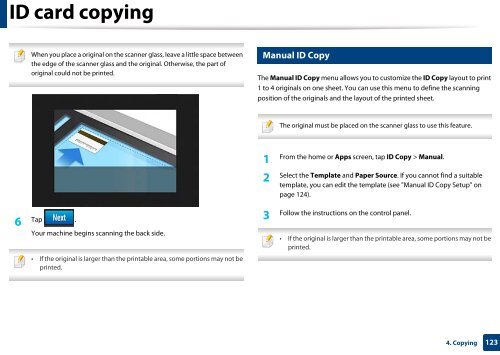Samsung Multifunzione b/n MultiXpress SL-K7500LX (A3) (50 ppm) - User Manual_36.16 MB, pdf, ENGLISH
Samsung Multifunzione b/n MultiXpress SL-K7500LX (A3) (50 ppm) - User Manual_36.16 MB, pdf, ENGLISH
Samsung Multifunzione b/n MultiXpress SL-K7500LX (A3) (50 ppm) - User Manual_36.16 MB, pdf, ENGLISH
Create successful ePaper yourself
Turn your PDF publications into a flip-book with our unique Google optimized e-Paper software.
ID card copying<br />
7<br />
When you place a original on the scanner glass, leave a little space between<br />
the edge of the scanner glass and the original. Otherwise, the part of<br />
original could not be printed.<br />
<strong>Manual</strong> ID Copy<br />
The <strong>Manual</strong> ID Copy menu allows you to customize the ID Copy layout to print<br />
1 to 4 originals on one sheet. You can use this menu to define the scanning<br />
position of the originals and the layout of the printed sheet.<br />
The original must be placed on the scanner glass to use this feature.<br />
1<br />
From the home or Apps screen, tap ID Copy > <strong>Manual</strong>.<br />
2<br />
Select the Template and Paper Source. If you cannot find a suitable<br />
template, you can edit the template (see "<strong>Manual</strong> ID Copy Setup" on<br />
page 124).<br />
6<br />
Tap .<br />
Your machine begins scanning the back side.<br />
• If the original is larger than the printable area, some portions may not be<br />
printed.<br />
3<br />
Follow the instructions on the control panel.<br />
• If the original is larger than the printable area, some portions may not be<br />
printed.<br />
4. Copying<br />
123