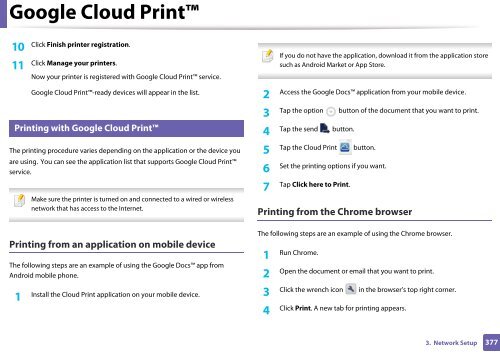Samsung Multifunzione b/n MultiXpress SL-K7500LX (A3) (50 ppm) - User Manual_36.16 MB, pdf, ENGLISH
Samsung Multifunzione b/n MultiXpress SL-K7500LX (A3) (50 ppm) - User Manual_36.16 MB, pdf, ENGLISH
Samsung Multifunzione b/n MultiXpress SL-K7500LX (A3) (50 ppm) - User Manual_36.16 MB, pdf, ENGLISH
You also want an ePaper? Increase the reach of your titles
YUMPU automatically turns print PDFs into web optimized ePapers that Google loves.
Google Cloud Print<br />
10<br />
Click Finish printer registration.<br />
32<br />
1 Install the Cloud Print application on your mobile device. 3<br />
Click the wrench icon in the browser’s top right corner.<br />
If you do not have the application, download it from the application store<br />
Click Manage your printers.<br />
11 such as Android Market or App Store.<br />
Now your printer is registered with Google Cloud Print service.<br />
Google Cloud Print-ready devices will appear in the list.<br />
2<br />
Access the Google Docs application from your mobile device.<br />
3<br />
Tap the option button of the document that you want to print.<br />
Printing with Google Cloud Print<br />
4<br />
Tap the send button.<br />
The printing procedure varies depending on the application or the device you 5<br />
Tap the Cloud Print button.<br />
are using. You can see the application list that supports Google Cloud Print<br />
service.<br />
6<br />
Set the printing options if you want.<br />
7<br />
Tap Click here to Print.<br />
Make sure the printer is turned on and connected to a wired or wireless<br />
network that has access to the Internet.<br />
Printing from the Chrome browser<br />
The following steps are an example of using the Chrome browser.<br />
Printing from an application on mobile device<br />
1<br />
Run Chrome.<br />
The following steps are an example of using the Google Docs app from<br />
Android mobile phone.<br />
2<br />
Open the document or email that you want to print.<br />
4<br />
Click Print. A new tab for printing appears.<br />
3. Network Setup<br />
377