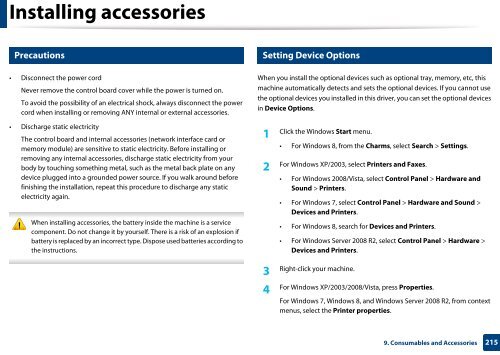Samsung Multifunzione b/n MultiXpress SL-K7500LX (A3) (50 ppm) - User Manual_36.16 MB, pdf, ENGLISH
Samsung Multifunzione b/n MultiXpress SL-K7500LX (A3) (50 ppm) - User Manual_36.16 MB, pdf, ENGLISH
Samsung Multifunzione b/n MultiXpress SL-K7500LX (A3) (50 ppm) - User Manual_36.16 MB, pdf, ENGLISH
Create successful ePaper yourself
Turn your PDF publications into a flip-book with our unique Google optimized e-Paper software.
Installing accessories<br />
3<br />
4<br />
Precautions<br />
Setting Device Options<br />
• Disconnect the power cord<br />
Never remove the control board cover while the power is turned on.<br />
To avoid the possibility of an electrical shock, always disconnect the power<br />
cord when installing or removing ANY internal or external accessories.<br />
• Discharge static electricity<br />
The control board and internal accessories (network interface card or<br />
memory module) are sensitive to static electricity. Before installing or<br />
removing any internal accessories, discharge static electricity from your<br />
body by touching something metal, such as the metal back plate on any<br />
device plugged into a grounded power source. If you walk around before<br />
finishing the installation, repeat this procedure to discharge any static<br />
electricity again.<br />
When installing accessories, the battery inside the machine is a service<br />
component. Do not change it by yourself. There is a risk of an explosion if<br />
battery is replaced by an incorrect type. Dispose used batteries according to<br />
the instructions.<br />
When you install the optional devices such as optional tray, memory, etc, this<br />
machine automatically detects and sets the optional devices. If you cannot use<br />
the optional devices you installed in this driver, you can set the optional devices<br />
in Device Options.<br />
1<br />
Click the Windows Start menu.<br />
• For Windows 8, from the Charms, select Search > Settings.<br />
2<br />
For Windows XP/2003, select Printers and Faxes.<br />
• For Windows 2008/Vista, select Control Panel > Hardware and<br />
Sound > Printers.<br />
• For Windows 7, select Control Panel > Hardware and Sound ><br />
Devices and Printers.<br />
• For Windows 8, search for Devices and Printers.<br />
• For Windows Server 2008 R2, select Control Panel > Hardware ><br />
Devices and Printers.<br />
Right-click your machine.<br />
3<br />
For Windows XP/2003/2008/Vista, press Properties.<br />
4<br />
For Windows 7, Windows 8, and Windows Server 2008 R2, from context<br />
menus, select the Printer properties.<br />
9. Consumables and Accessories<br />
215