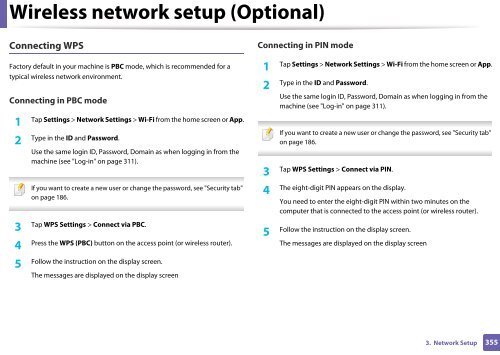Samsung Multifunzione b/n MultiXpress SL-K7500LX (A3) (50 ppm) - User Manual_36.16 MB, pdf, ENGLISH
Samsung Multifunzione b/n MultiXpress SL-K7500LX (A3) (50 ppm) - User Manual_36.16 MB, pdf, ENGLISH
Samsung Multifunzione b/n MultiXpress SL-K7500LX (A3) (50 ppm) - User Manual_36.16 MB, pdf, ENGLISH
Create successful ePaper yourself
Turn your PDF publications into a flip-book with our unique Google optimized e-Paper software.
Wireless network setup (Optional)<br />
Connecting WPS<br />
Connecting in PIN mode<br />
Factory default in your machine is PBC mode, which is recommended for a<br />
typical wireless network environment.<br />
Connecting in PBC mode<br />
1<br />
Tap Settings > Network Settings > Wi-Fi from the home screen or App.<br />
2<br />
Type in the ID and Password.<br />
Use the same login ID, Password, Domain as when logging in from the<br />
machine (see "Log-in" on page 311).<br />
If you want to create a new user or change the password, see "Security tab"<br />
on page 186.<br />
3<br />
Tap WPS Settings > Connect via PBC.<br />
4<br />
Press the WPS (PBC) button on the access point (or wireless router).<br />
1<br />
Tap Settings > Network Settings > Wi-Fi from the home screen or App.<br />
2<br />
Type in the ID and Password.<br />
Use the same login ID, Password, Domain as when logging in from the<br />
machine (see "Log-in" on page 311).<br />
If you want to create a new user or change the password, see "Security tab"<br />
on page 186.<br />
Tap WPS Settings > Connect via PIN.<br />
3<br />
The eight-digit PIN appears on the display.<br />
4<br />
You need to enter the eight-digit PIN within two minutes on the<br />
computer that is connected to the access point (or wireless router).<br />
5<br />
Follow the instruction on the display screen.<br />
The messages are displayed on the display screen<br />
5<br />
Follow the instruction on the display screen.<br />
The messages are displayed on the display screen<br />
3. Network Setup<br />
355