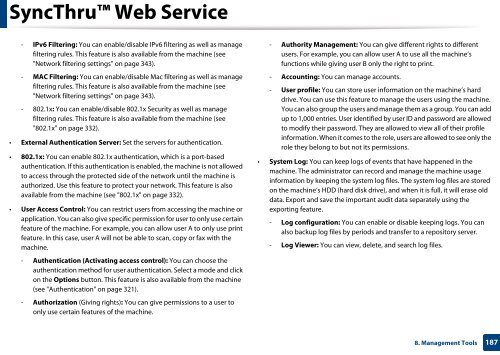Samsung Multifunzione b/n MultiXpress SL-K7500LX (A3) (50 ppm) - User Manual_36.16 MB, pdf, ENGLISH
Samsung Multifunzione b/n MultiXpress SL-K7500LX (A3) (50 ppm) - User Manual_36.16 MB, pdf, ENGLISH
Samsung Multifunzione b/n MultiXpress SL-K7500LX (A3) (50 ppm) - User Manual_36.16 MB, pdf, ENGLISH
You also want an ePaper? Increase the reach of your titles
YUMPU automatically turns print PDFs into web optimized ePapers that Google loves.
SyncThru Web Service<br />
- IPv6 Filtering: You can enable/disable IPv6 filtering as well as manage<br />
filtering rules. This feature is also available from the machine (see<br />
"Network filtering settings" on page 343).<br />
- MAC Filtering: You can enable/disable Mac filtering as well as manage<br />
filtering rules. This feature is also available from the machine (see<br />
"Network filtering settings" on page 343).<br />
- 802.1x: You can enable/disable 802.1x Security as well as manage<br />
filtering rules. This feature is also available from the machine (see<br />
"802.1x" on page 332).<br />
• External Authentication Server: Set the servers for authentication.<br />
• 802.1x: You can enable 802.1x authentication, which is a port-based<br />
authentication. If this authentication is enabled, the machine is not allowed<br />
to access through the protected side of the network until the machine is<br />
authorized. Use this feature to protect your network. This feature is also<br />
available from the machine (see "802.1x" on page 332).<br />
• <strong>User</strong> Access Control: You can restrict users from accessing the machine or<br />
application. You can also give specific permission for user to only use certain<br />
feature of the machine. For example, you can allow user A to only use print<br />
feature. In this case, user A will not be able to scan, copy or fax with the<br />
machine.<br />
- Authentication (Activating access control): You can choose the<br />
authentication method for user authentication. Select a mode and click<br />
on the Options button. This feature is also available from the machine<br />
(see "Authentication" on page 321).<br />
- Authorization (Giving rights): You can give permissions to a user to<br />
only use certain features of the machine.<br />
- Authority Management: You can give different rights to different<br />
users. For example, you can allow user A to use all the machine’s<br />
functions while giving user B only the right to print.<br />
- Accounting: You can manage accounts.<br />
- <strong>User</strong> profile: You can store user information on the machine’s hard<br />
drive. You can use this feature to manage the users using the machine.<br />
You can also group the users and manage them as a group. You can add<br />
up to 1,000 entries. <strong>User</strong> identified by user ID and password are allowed<br />
to modify their password. They are allowed to view all of their profile<br />
information. When it comes to the role, users are allowed to see only the<br />
role they belong to but not its permissions.<br />
• System Log: You can keep logs of events that have happened in the<br />
machine. The administrator can record and manage the machine usage<br />
information by keeping the system log files. The system log files are stored<br />
on the machine’s HDD (hard disk drive), and when it is full, it will erase old<br />
data. Export and save the important audit data separately using the<br />
exporting feature.<br />
- Log configuration: You can enable or disable keeping logs. You can<br />
also backup log files by periods and transfer to a repository server.<br />
- Log Viewer: You can view, delete, and search log files.<br />
8. Management Tools<br />
187