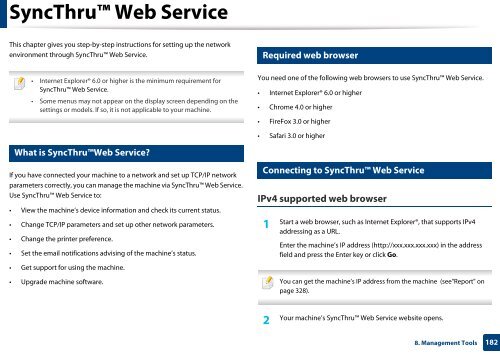Samsung Multifunzione b/n MultiXpress SL-K7500LX (A3) (50 ppm) - User Manual_36.16 MB, pdf, ENGLISH
Samsung Multifunzione b/n MultiXpress SL-K7500LX (A3) (50 ppm) - User Manual_36.16 MB, pdf, ENGLISH
Samsung Multifunzione b/n MultiXpress SL-K7500LX (A3) (50 ppm) - User Manual_36.16 MB, pdf, ENGLISH
Create successful ePaper yourself
Turn your PDF publications into a flip-book with our unique Google optimized e-Paper software.
SyncThru Web Service<br />
This chapter gives you step-by-step instructions for setting up the network<br />
environment through SyncThru Web Service.<br />
2<br />
Required web browser<br />
• Internet Explorer® 6.0 or higher is the minimum requirement for<br />
SyncThru Web Service.<br />
• Some menus may not appear on the display screen depending on the<br />
settings or models. If so, it is not applicable to your machine.<br />
You need one of the following web browsers to use SyncThru Web Service.<br />
• Internet Explorer® 6.0 or higher<br />
• Chrome 4.0 or higher<br />
• FireFox 3.0 or higher<br />
1<br />
• Safari 3.0 or higher<br />
What is SyncThruWeb Service?<br />
If you have connected your machine to a network and set up TCP/IP network<br />
parameters correctly, you can manage the machine via SyncThru Web Service.<br />
Use SyncThru Web Service to:<br />
• View the machine’s device information and check its current status.<br />
• Change TCP/IP parameters and set up other network parameters.<br />
• Change the printer preference.<br />
• Set the email notifications advising of the machine’s status.<br />
• Get support for using the machine.<br />
• Upgrade machine software.<br />
3<br />
Connecting to SyncThru Web Service<br />
IPv4 supported web browser<br />
1<br />
Start a web browser, such as Internet Explorer®, that supports IPv4<br />
addressing as a URL.<br />
Enter the machine’s IP address (http://xxx.xxx.xxx.xxx) in the address<br />
field and press the Enter key or click Go.<br />
You can get the machine’s IP address from the machine (see"Report" on<br />
page 328).<br />
2<br />
Your machine’s SyncThru Web Service website opens.<br />
8. Management Tools<br />
182