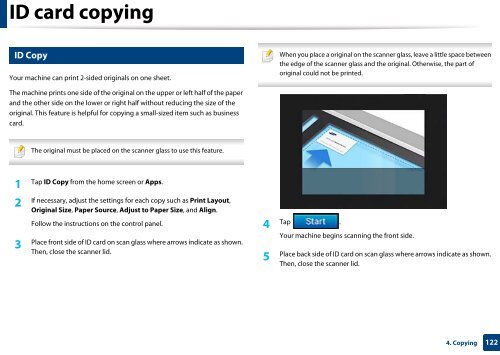Samsung Multifunzione b/n MultiXpress SL-K7500LX (A3) (50 ppm) - User Manual_36.16 MB, pdf, ENGLISH
Samsung Multifunzione b/n MultiXpress SL-K7500LX (A3) (50 ppm) - User Manual_36.16 MB, pdf, ENGLISH
Samsung Multifunzione b/n MultiXpress SL-K7500LX (A3) (50 ppm) - User Manual_36.16 MB, pdf, ENGLISH
Create successful ePaper yourself
Turn your PDF publications into a flip-book with our unique Google optimized e-Paper software.
ID card copying<br />
6<br />
ID Copy<br />
Your machine can print 2-sided originals on one sheet.<br />
When you place a original on the scanner glass, leave a little space between<br />
the edge of the scanner glass and the original. Otherwise, the part of<br />
original could not be printed.<br />
The machine prints one side of the original on the upper or left half of the paper<br />
and the other side on the lower or right half without reducing the size of the<br />
original. This feature is helpful for copying a small-sized item such as business<br />
card.<br />
The original must be placed on the scanner glass to use this feature.<br />
1<br />
Tap ID Copy from the home screen or Apps.<br />
2<br />
If necessary, adjust the settings for each copy such as Print Layout,<br />
Original Size, Paper Source, Adjust to Paper Size, and Align.<br />
Follow the instructions on the control panel.<br />
3<br />
Place front side of ID card on scan glass where arrows indicate as shown.<br />
Then, close the scanner lid.<br />
4<br />
Tap .<br />
Your machine begins scanning the front side.<br />
5<br />
Place back side of ID card on scan glass where arrows indicate as shown.<br />
Then, close the scanner lid.<br />
4. Copying<br />
122