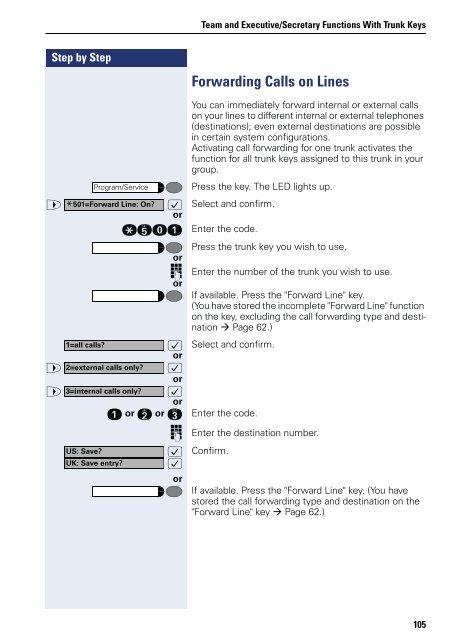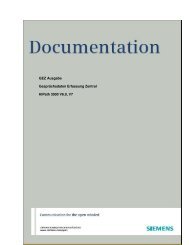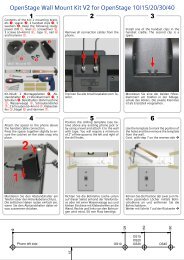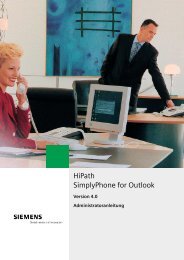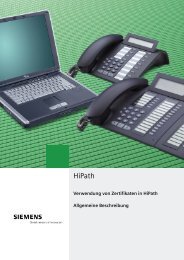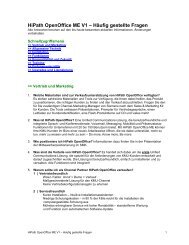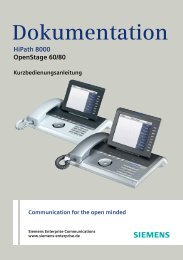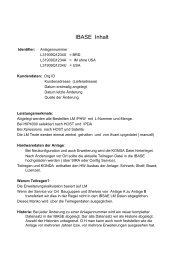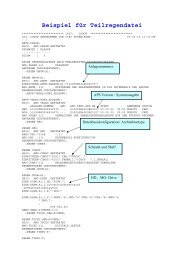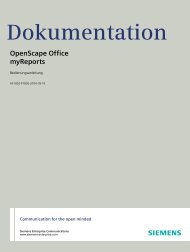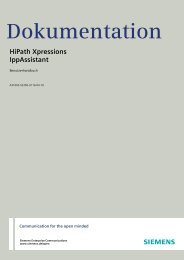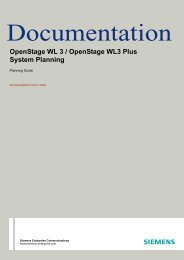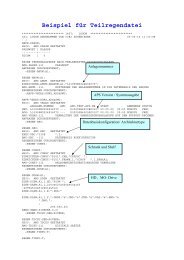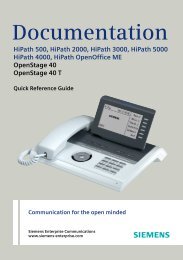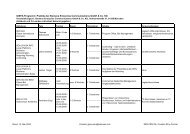User Manual optiPoint 500 HP500-HP3000-HP5000 - Siemens ...
User Manual optiPoint 500 HP500-HP3000-HP5000 - Siemens ...
User Manual optiPoint 500 HP500-HP3000-HP5000 - Siemens ...
You also want an ePaper? Increase the reach of your titles
YUMPU automatically turns print PDFs into web optimized ePapers that Google loves.
Step by Step<br />
Team and Executive/Secretary Functions With Trunk Keys<br />
Forwarding Calls on Lines<br />
Program/Service<br />
You can immediately forward internal or external calls<br />
on your lines to different internal or external telephones<br />
(destinations); even external destinations are possible<br />
in certain system configurations.<br />
Activating call forwarding for one trunk activates the<br />
function for all trunk keys assigned to this trunk in your<br />
group.<br />
Press the key. The LED lights up.<br />
> * :<br />
or<br />
Select and confirm.<br />
qide<br />
or<br />
Enter the code.<br />
Press the trunk key you wish to use.<br />
o<br />
or<br />
Enter the number of the trunk you wish to use.<br />
If available. Press the "Forward Line" key.<br />
(You have stored the incomplete "Forward Line" function<br />
on the key, excluding the call forwarding type and destination<br />
Page 62.)<br />
:<br />
or<br />
Select and confirm.<br />
> :<br />
or<br />
> :<br />
or<br />
e or f or g Enter the code.<br />
501=Forward Line: On?<br />
1=all calls?<br />
2=external calls only?<br />
3=internal calls only?<br />
US: Save?<br />
UK: Save entry?<br />
o Enter the destination number.<br />
: Confirm.<br />
:<br />
or<br />
If available. Press the "Forward Line" key. (You have<br />
stored the call forwarding type and destination on the<br />
"Forward Line" key Page 62.)<br />
105