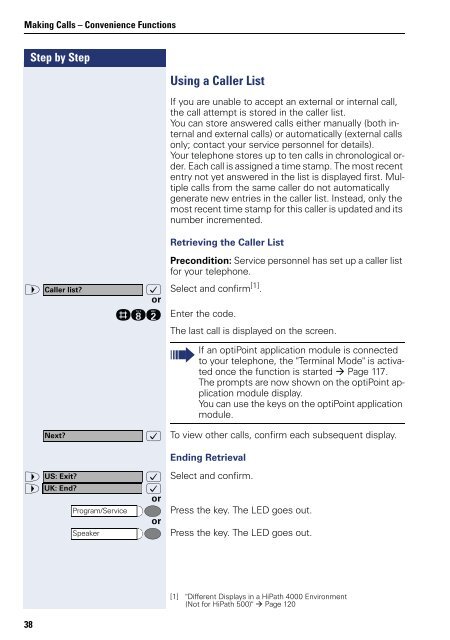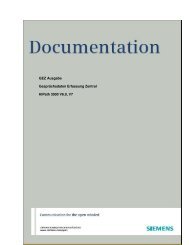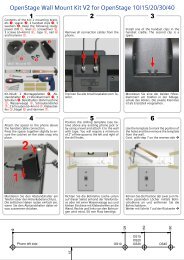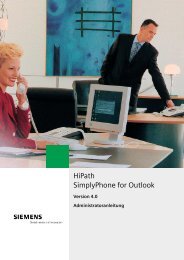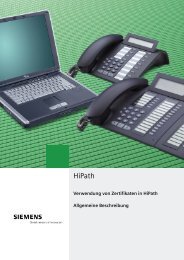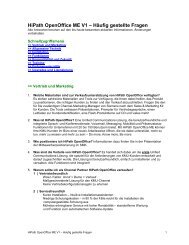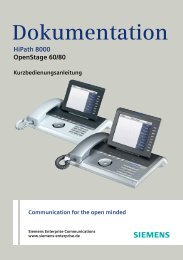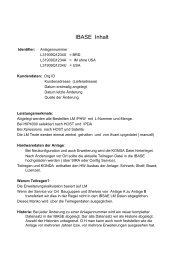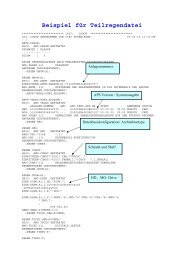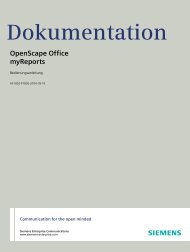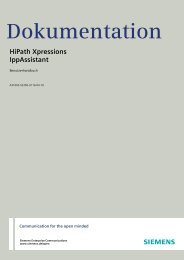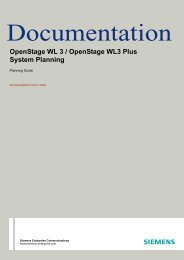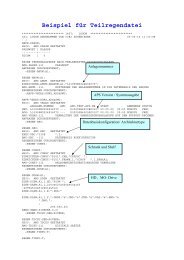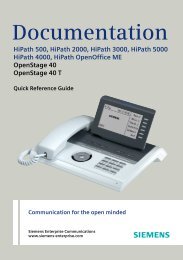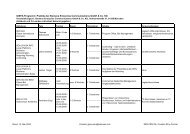User Manual optiPoint 500 HP500-HP3000-HP5000 - Siemens ...
User Manual optiPoint 500 HP500-HP3000-HP5000 - Siemens ...
User Manual optiPoint 500 HP500-HP3000-HP5000 - Siemens ...
Create successful ePaper yourself
Turn your PDF publications into a flip-book with our unique Google optimized e-Paper software.
Making Calls – Convenience Functions<br />
Step by Step<br />
38<br />
Using a Caller List<br />
If you are unable to accept an external or internal call,<br />
the call attempt is stored in the caller list.<br />
You can store answered calls either manually (both internal<br />
and external calls) or automatically (external calls<br />
only; contact your service personnel for details).<br />
Your telephone stores up to ten calls in chronological order.<br />
Each call is assigned a time stamp. The most recent<br />
entry not yet answered in the list is displayed first. Multiple<br />
calls from the same caller do not automatically<br />
generate new entries in the caller list. Instead, only the<br />
most recent time stamp for this caller is updated and its<br />
number incremented.<br />
Retrieving the Caller List<br />
> :<br />
Precondition: Service personnel has set up a caller list<br />
for your telephone.<br />
Select and confirm [1] Caller list?<br />
or<br />
.<br />
rlf Enter the code.<br />
The last call is displayed on the screen.<br />
Next?<br />
> US: Exit?<br />
:<br />
> UK: End?<br />
:<br />
or<br />
Program/Service<br />
Speaker<br />
: To view other calls, confirm each subsequent display.<br />
or<br />
If an <strong>optiPoint</strong> application module is connected<br />
to your telephone, the "Terminal Mode" is activated<br />
once the function is started Page 117.<br />
The prompts are now shown on the <strong>optiPoint</strong> application<br />
module display.<br />
You can use the keys on the <strong>optiPoint</strong> application<br />
module.<br />
Ending Retrieval<br />
Select and confirm.<br />
Press the key. The LED goes out.<br />
Press the key. The LED goes out.<br />
[1] "Different Displays in a HiPath 4000 Environment<br />
(Not for HiPath <strong>500</strong>)" Page 120