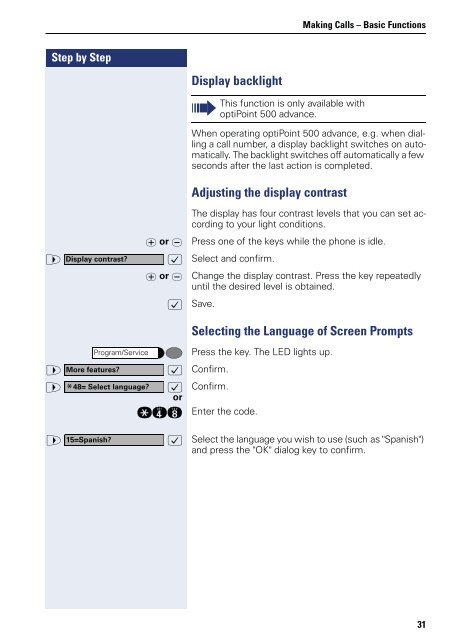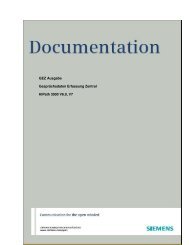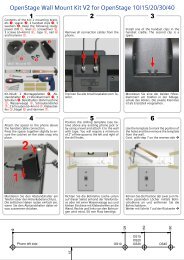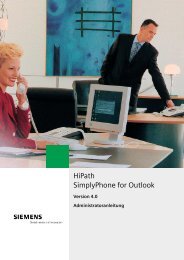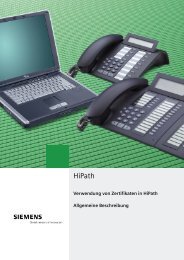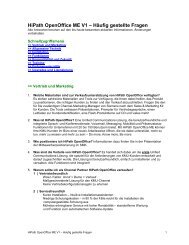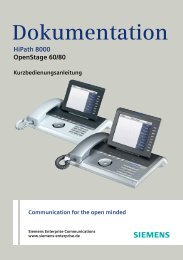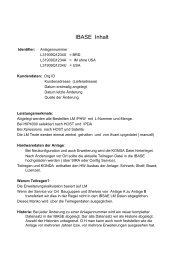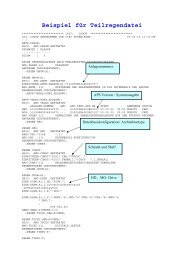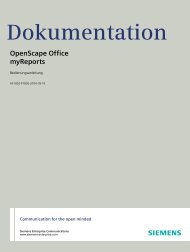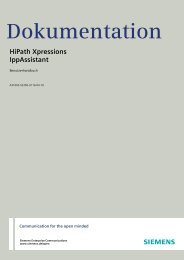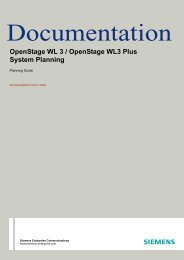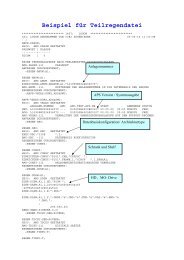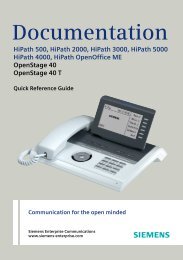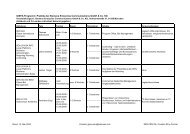User Manual optiPoint 500 HP500-HP3000-HP5000 - Siemens ...
User Manual optiPoint 500 HP500-HP3000-HP5000 - Siemens ...
User Manual optiPoint 500 HP500-HP3000-HP5000 - Siemens ...
You also want an ePaper? Increase the reach of your titles
YUMPU automatically turns print PDFs into web optimized ePapers that Google loves.
Step by Step<br />
Display backlight<br />
Making Calls – Basic Functions<br />
When operating <strong>optiPoint</strong> <strong>500</strong> advance, e.g. when dialling<br />
a call number, a display backlight switches on automatically.<br />
The backlight switches off automatically a few<br />
seconds after the last action is completed.<br />
Adjusting the display contrast<br />
u or v<br />
The display has four contrast levels that you can set according<br />
to your light conditions.<br />
Press one of the keys while the phone is idle.<br />
> Display contrast? : Select and confirm.<br />
u or v Change the display contrast. Press the key repeatedly<br />
until the desired level is obtained.<br />
: Save.<br />
Program/Service<br />
> More features? : Confirm.<br />
> * :<br />
or<br />
Confirm.<br />
qhl Enter the code.<br />
48= Select language?<br />
This function is only available with<br />
<strong>optiPoint</strong> <strong>500</strong> advance.<br />
Selecting the Language of Screen Prompts<br />
Press the key. The LED lights up.<br />
> 15=Spanish?<br />
: Select the language you wish to use (such as "Spanish")<br />
and press the "OK" dialog key to confirm.<br />
31