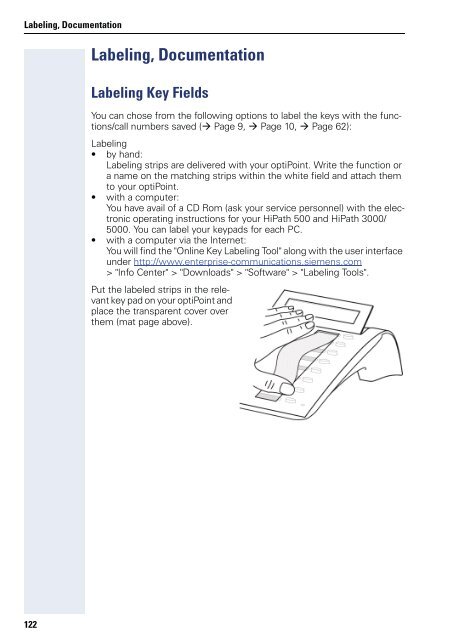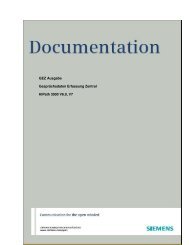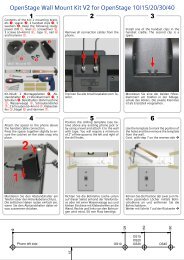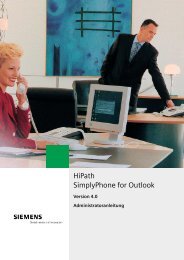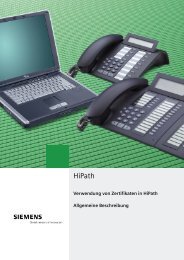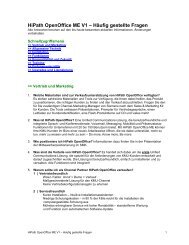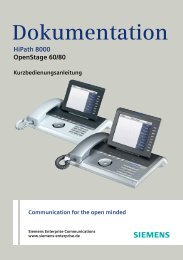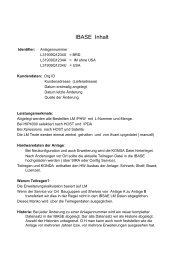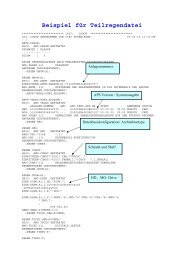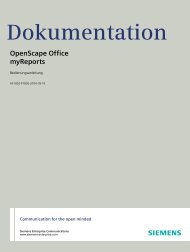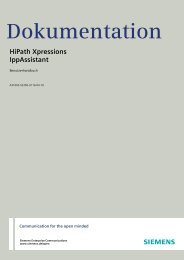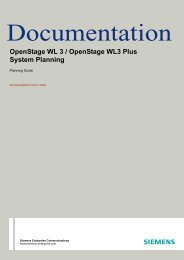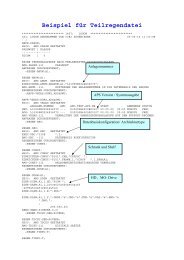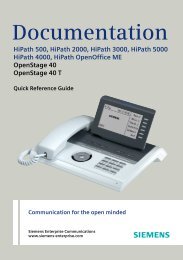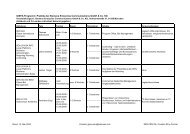User Manual optiPoint 500 HP500-HP3000-HP5000 - Siemens ...
User Manual optiPoint 500 HP500-HP3000-HP5000 - Siemens ...
User Manual optiPoint 500 HP500-HP3000-HP5000 - Siemens ...
Create successful ePaper yourself
Turn your PDF publications into a flip-book with our unique Google optimized e-Paper software.
Labeling, Documentation<br />
122<br />
Labeling, Documentation<br />
Labeling Key Fields<br />
You can chose from the following options to label the keys with the functions/call<br />
numbers saved ( Page 9, Page 10, Page 62):<br />
Labeling<br />
• by hand:<br />
Labeling strips are delivered with your <strong>optiPoint</strong>. Write the function or<br />
a name on the matching strips within the white field and attach them<br />
to your <strong>optiPoint</strong>.<br />
• with a computer:<br />
You have avail of a CD Rom (ask your service personnel) with the electronic<br />
operating instructions for your HiPath <strong>500</strong> and HiPath 3000/<br />
<strong>500</strong>0. You can label your keypads for each PC.<br />
• with a computer via the Internet:<br />
You will find the "Online Key Labeling Tool" along with the user interface<br />
under http://www.enterprise-communications.siemens.com<br />
> "Info Center" > "Downloads" > "Software" > "Labeling Tools".<br />
Put the labeled strips in the relevant<br />
key pad on your <strong>optiPoint</strong> and<br />
place the transparent cover over<br />
them (mat page above).