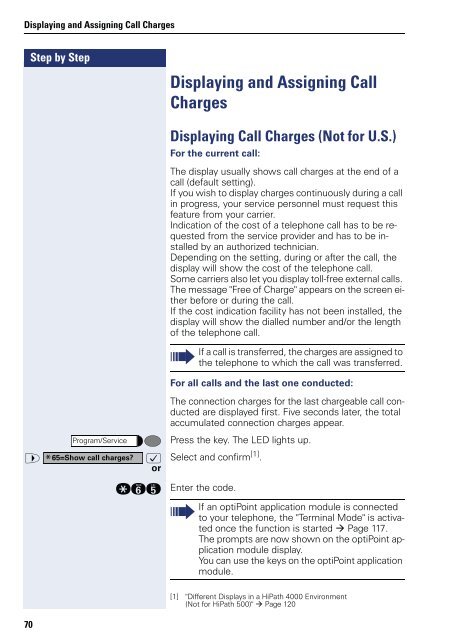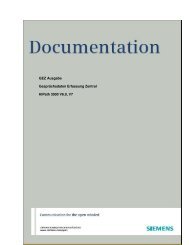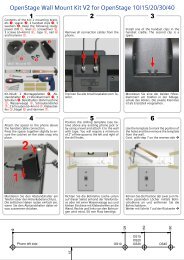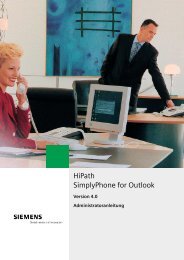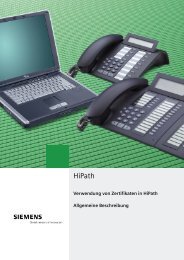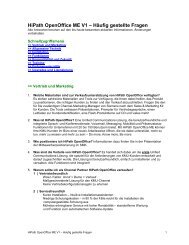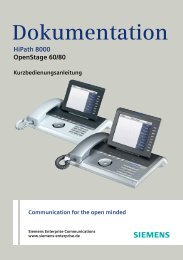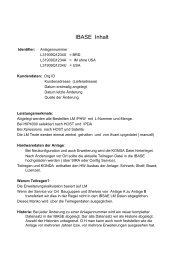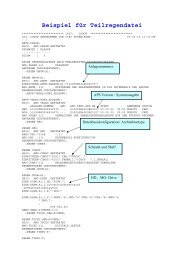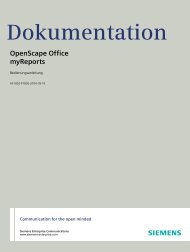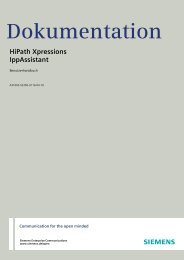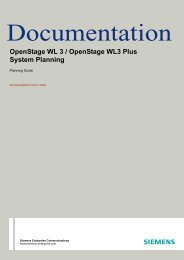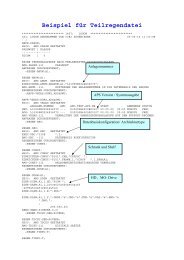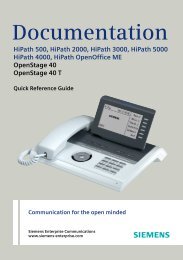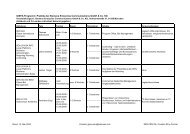User Manual optiPoint 500 HP500-HP3000-HP5000 - Siemens ...
User Manual optiPoint 500 HP500-HP3000-HP5000 - Siemens ...
User Manual optiPoint 500 HP500-HP3000-HP5000 - Siemens ...
You also want an ePaper? Increase the reach of your titles
YUMPU automatically turns print PDFs into web optimized ePapers that Google loves.
Displaying and Assigning Call Charges<br />
Step by Step<br />
70<br />
Displaying and Assigning Call<br />
Charges<br />
Displaying Call Charges (Not for U.S.)<br />
For the current call:<br />
The display usually shows call charges at the end of a<br />
call (default setting).<br />
If you wish to display charges continuously during a call<br />
in progress, your service personnel must request this<br />
feature from your carrier.<br />
Indication of the cost of a telephone call has to be requested<br />
from the service provider and has to be installed<br />
by an authorized technician.<br />
Depending on the setting, during or after the call, the<br />
display will show the cost of the telephone call.<br />
Some carriers also let you display toll-free external calls.<br />
The message "Free of Charge" appears on the screen either<br />
before or during the call.<br />
If the cost indication facility has not been installed, the<br />
display will show the dialled number and/or the length<br />
of the telephone call.<br />
For all calls and the last one conducted:<br />
The connection charges for the last chargeable call conducted<br />
are displayed first. Five seconds later, the total<br />
accumulated connection charges appear.<br />
Press the key. The LED lights up.<br />
> : Select and confirm [1] Program/Service<br />
*<br />
or<br />
.<br />
65=Show call charges?<br />
qji Enter the code.<br />
If a call is transferred, the charges are assigned to<br />
the telephone to which the call was transferred.<br />
If an <strong>optiPoint</strong> application module is connected<br />
to your telephone, the "Terminal Mode" is activated<br />
once the function is started Page 117.<br />
The prompts are now shown on the <strong>optiPoint</strong> application<br />
module display.<br />
You can use the keys on the <strong>optiPoint</strong> application<br />
module.<br />
[1] "Different Displays in a HiPath 4000 Environment<br />
(Not for HiPath <strong>500</strong>)" Page 120